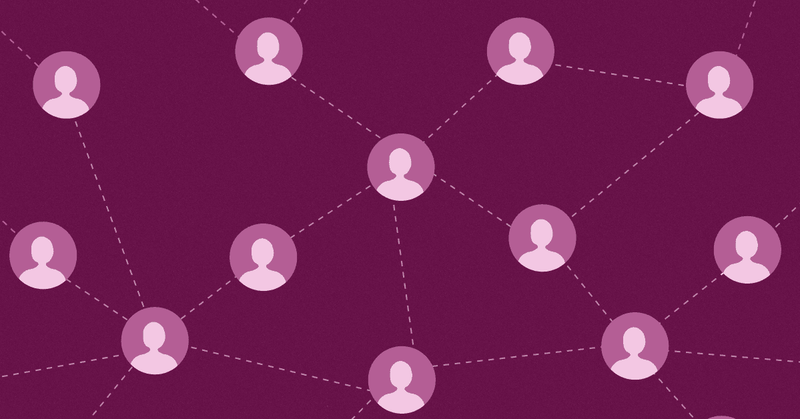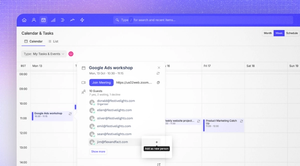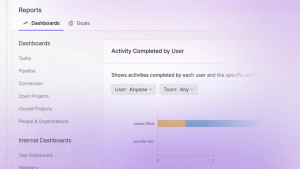Want to take your contact management practices to the next level?
In this article, we'll delve into some advanced tips and tricks to help you maximize your Capsule experience. From automating tasks to leveraging custom fields, we've got you covered with insights and techniques to supercharge your contact management.
1. Filtering lists and saved lists
Filtering lists and saved lists
One of the most effective ways to stay organized in Capsule is by using filtering and saving your lists. Take a page from the playbook of our very own Capsule Success Team.
They filter their accounts for specific contacts they need to work on, such as those last contacted over 6 months ago. Once they've set up the filter, they save it as a list. This task helps them stay on top of their records and ensures they're consistently in touch with their contacts.
The best part? Capsule's lists are dynamic, so as soon as they log an activity on a contact, it's automatically removed from the list. You can even go one step further and set up Custom Fields and DataTags (which you can read all about below) and save lists based on this information.
2. Custom Fields and Important Fields
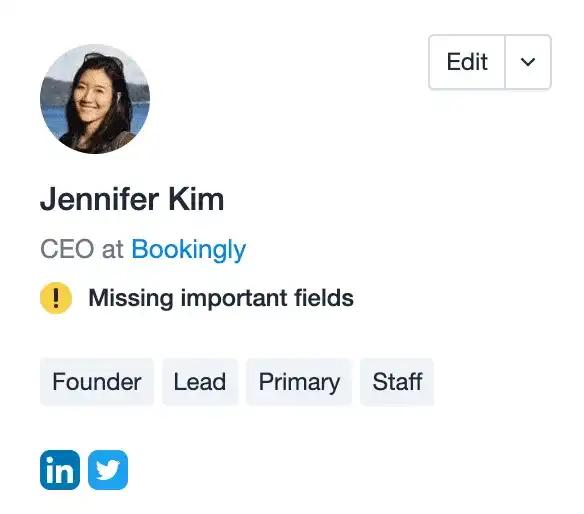
As mentioned in our previous blog post Exploring the power of Custom Fields, Custom Fields are your secret weapon. They allow you to tailor Capsule to your unique business needs.
Create Custom Fields that capture essential information specific to your industry or customer base. You can even filter and save lists based on your Custom Fields. These fields provide a deeper understanding of your contacts, making your interactions more personalized and meaningful.
To maintain accurate and complete data, you can designate your Custom Fields as "Important." Doing so will auto-expand and highlight them when adding or editing records, helping users to input essential information. Additionally, records lacking values for Important Fields will display a small indicator, prompting updates.
3. Edit columns for visual customization
Edit columns for visual customization
We offer a user-friendly feature known as 'Edit Columns' in the list view. This lets you rearrange and customize the columns to match your specific needs. You can easily drag and drop columns to give you the visual layout that works best for your workflow. This ensures that you see the information that's most important to you at a glance.
4. DataTags for relevant data management
DataTags are a handy tool that let you capture relevant data on your contacts using Custom Fields, while organizing them efficiently. With DataTags, you can add a tag to your contact, which then expands to let you record more custom information on a contact using the linked Custom Fields. This then allows you to capture contact information in greater detail.
5. Repeating tasks for scheduling follow-ups
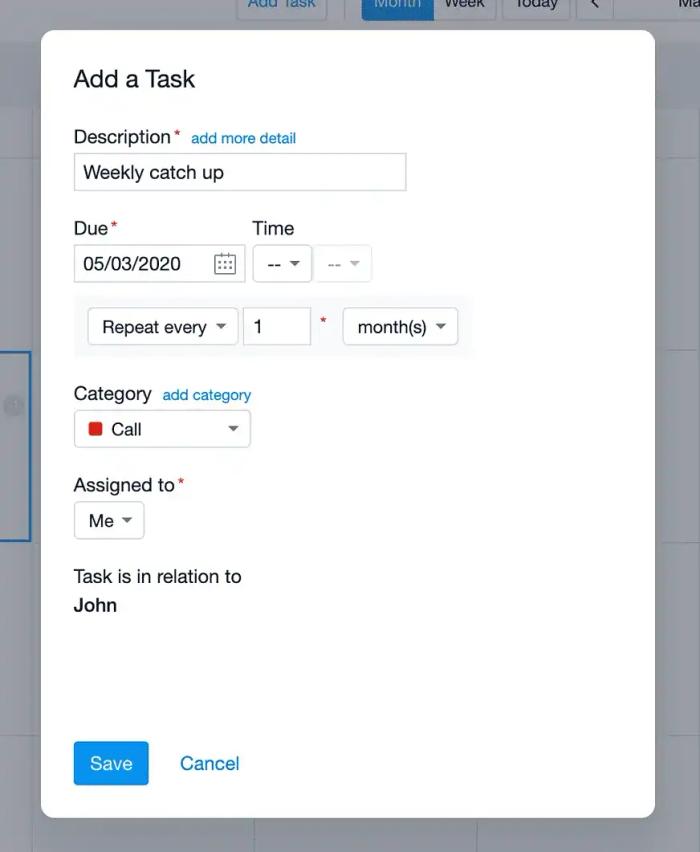
Never miss an important follow-up or contract renewal again. Our repeating tasks feature is your trusty assistant in keeping track of time-sensitive actions.
Whether it's scheduling periodic follow-ups or ensuring you're on top of contract expiration dates, this feature will make your life much easier.
6. Linked opportunities and projects
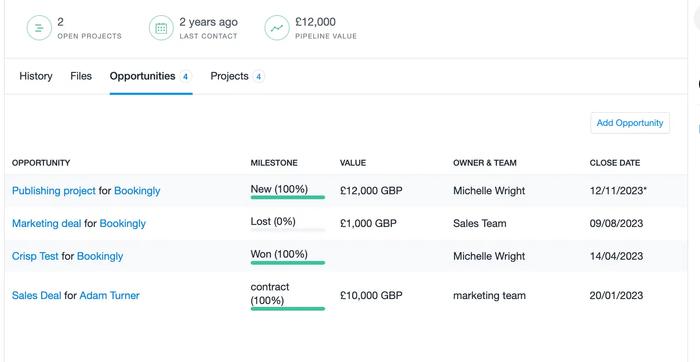
You can see a snapshot of linked opportunities and projects right on your contact's page under the relevant tabs. This gives you a comprehensive view of your interactions with each contact, ensuring you're always up to date on their status and progress.
7. Quick copy of contact details
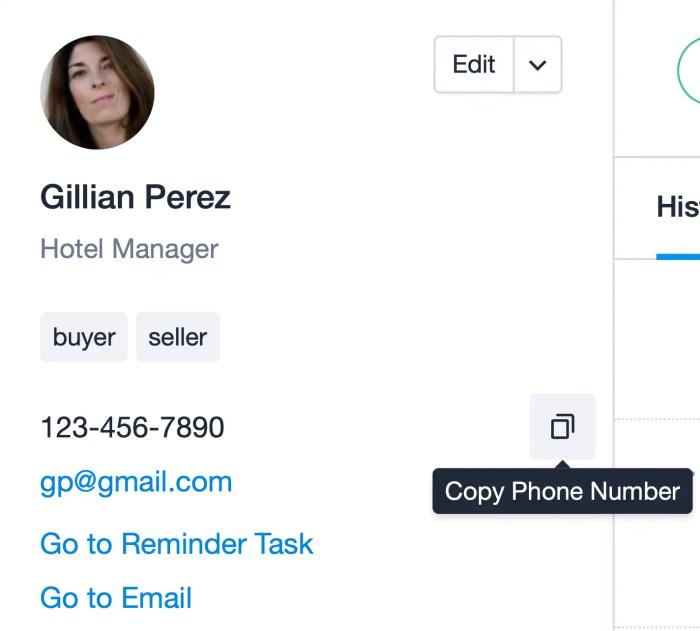
Efficiency is key, and we know it. The quick copy feature allows you to swiftly copy contact details, including email addresses, phone numbers, and addresses, with just a click. It's one of our most frequently used and time-saving features.
8. Mobile app for on-the-go access
Capsule's mobile app is a game-changer for staying connected with your contacts while on the move. It provides you with access to your data offline, making it easy to stay in touch with your contact anytime, anywhere. Never miss an opportunity to connect, even when you're away from your desk.
9. Business card scanner app integration
Have you met potential clients or contacts at a trade show or networking event? You can use a business card scanner app that integrates with Capsule. Some examples of popular business card scanning apps are:
- iOS: CamCard or Contacts+ | AddressBook
- Android CamCard
These apps make it a breeze to add contact details directly into your CRM. No more manual data entry – just scan the business card, and we’ll do the rest.
Unlocking Capsule’s full potential
By implementing these advanced tips and tricks, you'll unlock the full potential of Capsule and elevate your contact management to new heights. Enjoy a more organized and productive experience, ultimately leading to stronger customer relationships and business success.
Not a Capsule customer yet? You can try one of our plans free for 14 days or start with our basic free CRM.