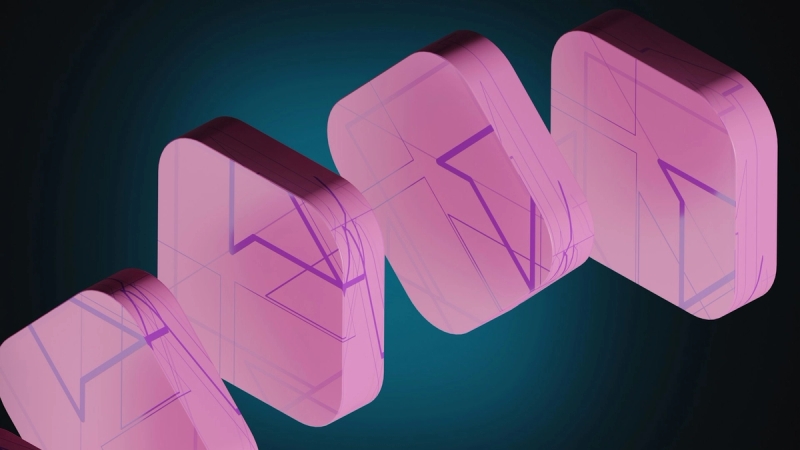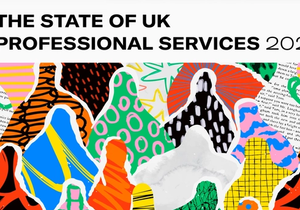Running a microbusiness often means juggling many different roles. One minute you’re handling customer queries, and the next you’re managing sales enquiries. But you’re also responsible for completing time-consuming tasks like tracking inventory, advertising on social media, and even arranging product deliveries. So a good CRM can benefit even the smallest business.
Automating your sales and marketing admin can free up valuable time to focus on growth or creative aspects of the business. That’s where Capsule’s Workflow Automations come in.
Here, we’ll share 10 popular automation templates for Capsule and Transpond to save time and get back to the tasks that only you can do.
5 Capsule automation templates for microbusinesses
Capsule’s Workflow Automations save time and boost efficiency in microbusinesses and startups. Here are 10 automation templates you can start using in your Capsule CRM today.
1) Send an automatic welcome message to new customers
Best for: Customer onboarding and relationship building
Get your customer relationship off on the right foot with a friendly automated welcome message. No matter what type of business you run, a welcome email encourages people to buy into your brand and offer value above and beyond your products.
Welcome emails are often the first step in successful onboarding projects. Learn more about project management for startups in Capsule CRM.
How the automation works
The automation template below sends a templated welcome email to contacts linked to an Opportunity when the Opportunity is set to won.
How to set up this automation
- In Account Settings, create a new email template for your welcome message.
- Head to Workflow Automations and click Add Automation.
- Add trigger: When status changes to Won.
- Add action: Send an email.
- Select the appropriate email sender.
- Choose your welcome email template.
- If necessary, reassign the opportunity to another team member.
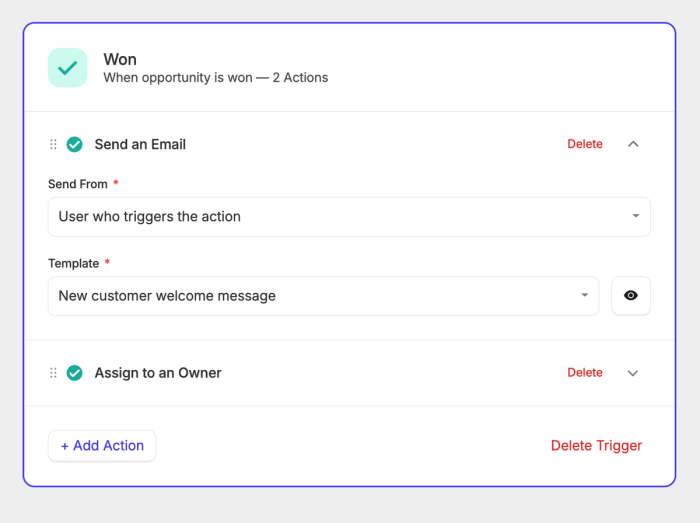
2) Schedule sales calls automatically with Capsule Tracks
Best for: Qualifying and nurturing leads
Make sure any potential new customer receives regular calls from you or a delegated team member by setting up an automatic Track. Tracks in Capsule help you standardize your sales process, so you never lose track of a lead or let an opportunity go stale.
To add a new track, head to Account Settings > Tracks > Add Opportunity Track. Schedule as many calls and emails as you want before adding them to your Workflow Automation.
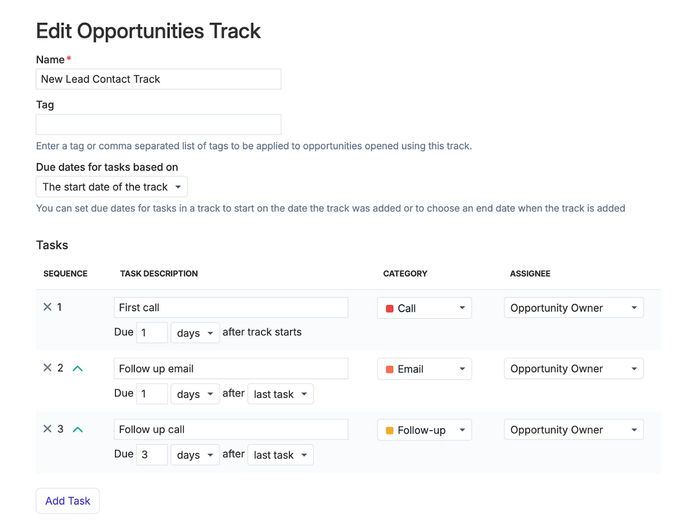
How the automation works
This automation template automatically populates the sales pipeline for a new lead with scheduled calls, emails, or any type of follow-up you include in your Track. You can also close the Opportunity or change its milestone when the Track is completed.
How to set up this automation
- Create your Track following the steps above.
- Create a new Workflow Automation.
- Add trigger: When opportunity reaches New.
- Add Track.
- Add any actions you want to occur when the Track is complete.
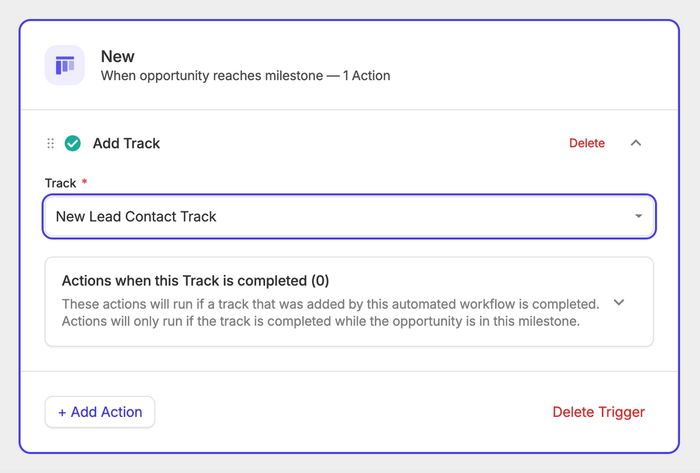
3) Automatically reassign leads when you win new business
Best for: Delegating and managing your workload
Automatically reassign leads to a different team member when they become customers. This helps delegate responsibilities without the manual input, freeing you up to focus on higher priority tasks.
How the automation works
This automation assigns an owner when you open a new Opportunity. This is typically the person responsible for nurturing the lead and closing the sale. When the Opportunity is won, it automatically transfers to another owner (perhaps the person responsible for customer care in your microbusiness).
How to set up this automation
- Add trigger: When opportunity reaches New.
- Assign to an Owner.
- Add trigger: When status changes to Won.
- Assign to an Owner.
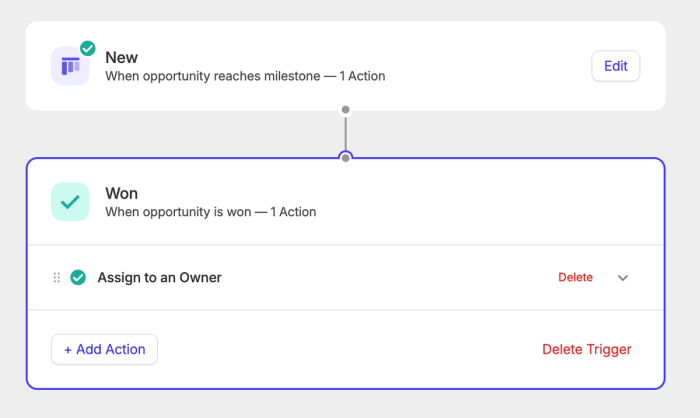
4) Qualify leads
Best for: Prioritizing the most engaged leads
When you have a long sales cycle, it can be hard to keep track of lead engagement, especially if you’re doing most of the work yourself. But with an automated lead qualification process, Capsule helps you prioritize Opportunities that are most likely to convert, maximizing revenue alongside efficiency.
Tracks can help you monitor lead qualification. They often include steps like:
- Assessing a lead against a qualification framework like BANT.
- Scoring leads based on their properties and activities.
- Establishing lead pain points.
- Establishing who the decision makers are.
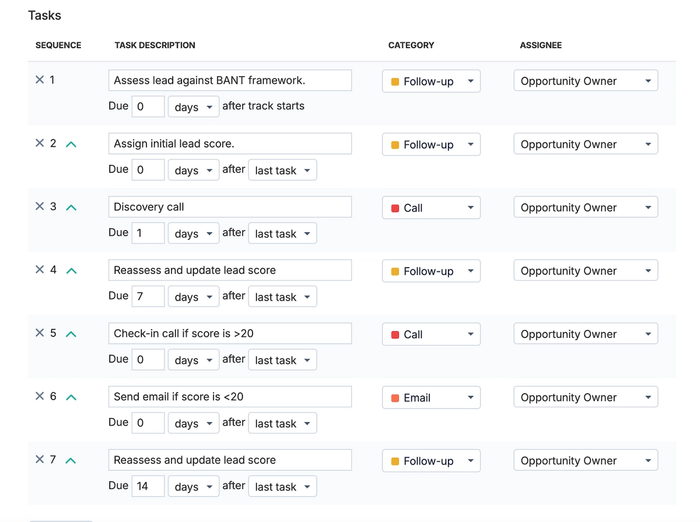
How you qualify leads depends on your business, but here’s an example to illustrate how Capsule can help you score and prioritize Opportunities.
Lead qualification is even more effective if you use Transpond’s powerful automations alongside Capsule (more on these below).
How the automation works
This automation assigns your lead qualification Track to a new Opportunity. It will populate the pipeline with individual tasks for scoring and qualifying leads. When the Track is complete, the Opportunity is marked as Qualified.
How to set up this automation
- Set up a lead qualification Track (see an example above).
- Create a new Workflow Automation.
- Add trigger: When opportunity reaches New.
- Add Track.
- Add action when Track is complete: Change milestone to Qualified.
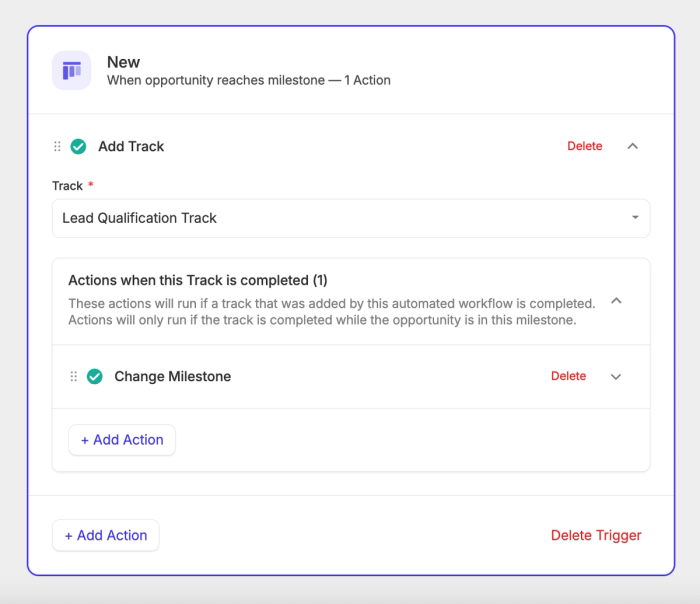
5) Log a reason for won or lost business
Best for: Improving your offer and competitor benchmarking
Learn how your microbusiness stacks up against competitors by learning why you won or lost an Opportunity. Create an email template with a short survey that will automatically be sent to closed Opportunities.
This is a super simple automation that can help you with future strategies and understanding customer behavior.
How the automation works
When an Opportunity is closed (and marked either won or lost), the associated contacts receive a templated email asking for feedback on their decision. You can also set up a Custom Field to capture and store this data in Capsule.
How to set up this automation
- Create an email template for requesting feedback.
- Create a new Workflow Automation.
- Add trigger: When status changes to Won.
- Add action: Send an email.
- Decide who the email sender should be.
- Choose your feedback request email template.
- Repeat steps 1-6 for a Lost Opportunity trigger.
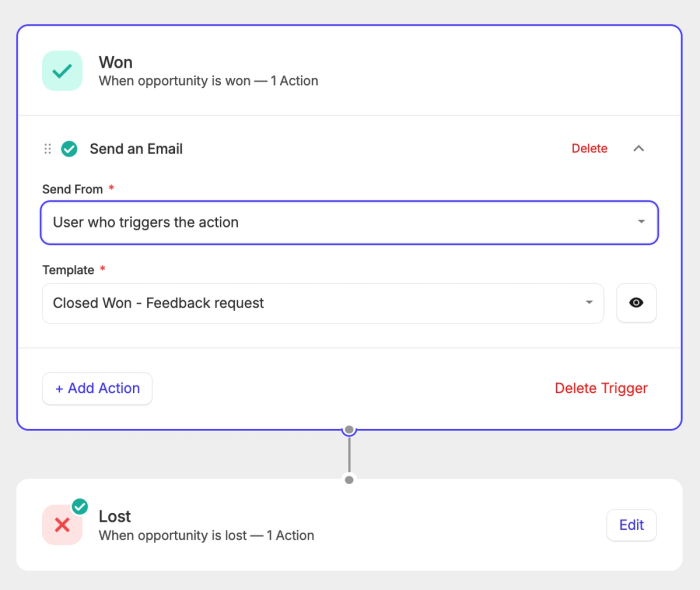
Want to make better use of email templates? Here are 20+ universal email templates ideal for small business owners.
5 Transpond automation templates for microbusinesses
Transpond is a marketing platform for startups and small businesses, developed to work seamlessly with Capsule CRM. With Transpond, you can schedule and send social media and email campaigns automatically.
Transpond is home to some of our most powerful automations, so here are 5 handy automation templates within Transpond.
1) Lead scoring
Best for: Qualifying leads automatically
While Capsule automatically schedules tasks to manually qualify leads, Transpond uses its own campaign engagement data to automatically assign leads scores to your contacts.
You can assign lead scores based on contact activity, such as:
- Completing a specific form
- Opening or click an email campaign
- Having a certain Tag assigned in Capsule (if integrated)
Create your own scoring system based on how each action affects the quality of each lead.
How the automation works
On your selected trigger (often when a contact signs up from a form) your contact will automatically be assigned a lead score. Add as many score-related steps as you like. When the contact reaches a predetermined score, choose the appropriate action (such as scheduling a call or opening a new Opportunity in Capsule).
How to set up this automation
- Create a new Automation in Transpond.
- Add trigger: Decide who should enroll in this workflow (when a contact signs up from a form is a good starting point).
- Add step(s): Define score triggers.
- Add step: Goal — end the automation when the contact reaches a specific score.
- Add step: Create an Opportunity in Capsule (or add another relevant action).
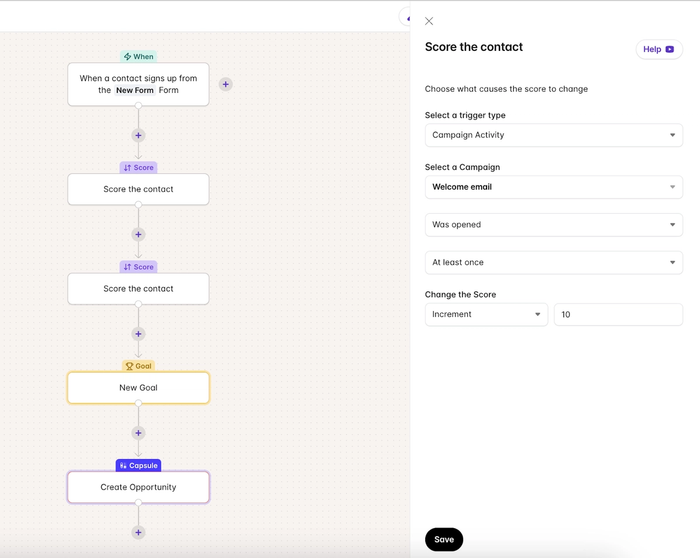
2) Invite leads to book a demo via your calendar
Best for: Automatic scheduling
If you use an online calendar like Calendly to manage your appointments, automatically send the link to your contacts when they request a demo. This allows them to book an online demo at their convenience without you having to lift a finger.
You can also add conditions and further email templates to your workflow to remind contacts to book an appointment if they haven’t yet done so. It’s a really efficient way to maximize demo bookings without following up manually.
How the automation works
Use Transpond to create an email template that includes a link to your online calendar. The automation will then send this email out to anyone who books a demo via your website.
How to set up this automation
- Set your availability in your online calendar.
- Create an Automation.
- Add trigger: Form activity — When a contact signs up to your demo booking form
- Add step: Send email — Create an email template inviting users to book via your calendar link.
- Optional steps: Add conditions and further emails to prompt leads to book.
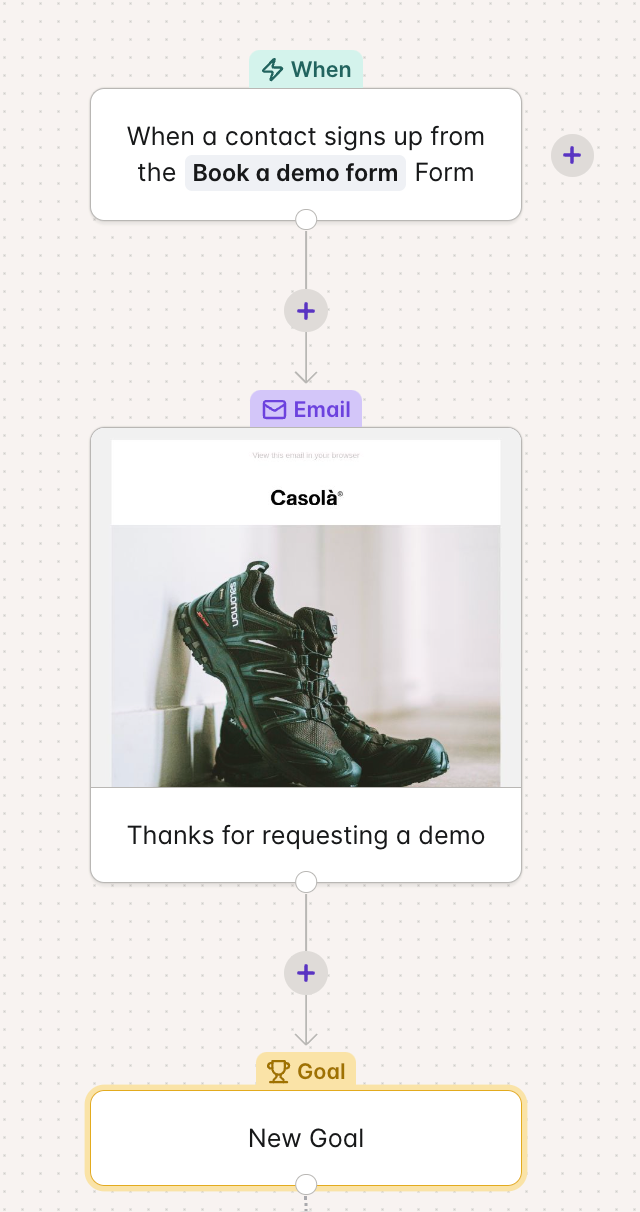
Send automatic follow-up emails after sales calls
Best for: Streamlining sales processes
Integrating Transpond and Capsule enables the systems to share data, so you can automate your sales tasks even more effectively. One way is to automatically send a follow-up email to a contact after attempting a sales call. This reduces the manual admin involved in tracking and following up on leads, while keeping an accurate record of when and how you’ve made contact.
How the automation works
This automation uses conditions to send a relevant email to prospects. If a task (i.e. a sales call) is marked as successful, Transpond sends them a templated email with standard next steps. If the task isn’t marked as successful, you can also set up a parallel branch for Transpond to send a ‘sorry we missed you’ email template.
How to set up this automation
- Add trigger: When something happens in Capsule — Task updated.
- Add condition: If Task updated status is successful.
- Yes branch: Add email confirming next steps.
- No branch: Add email letting the contact know you attempted to call them.
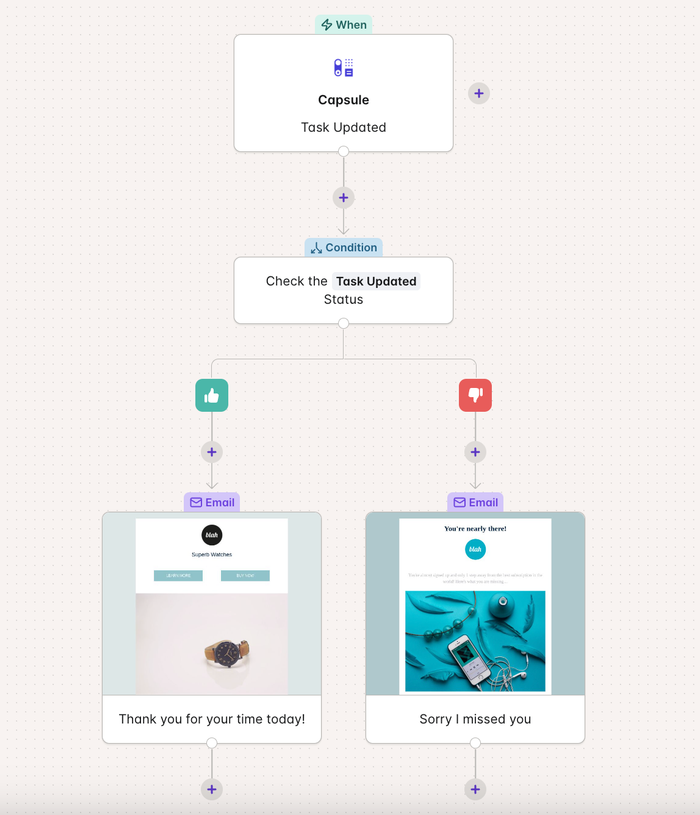
4) Request reviews
Best for: Getting reviews for B2C brands
Reviews are powerful for B2C businesses because they directly influence purchasing decisions, build trust, and enhance brand reputation.
If your microbusiness relies on reviews to generate more leads, use Transpond to request reviews from recent customers automatically.
How the automation works
When a Capsule Opportunity is won, Transpond automatically sends a templated email requesting a review. Include a link to your preferred review platform(s), and allow an appropriate delay before sending the email to give users a chance to use your product or service.
How to set up this automation
- Add trigger: When an Opportunity is set to Closed - Won in Capsule.
- Add step: Add a delay.
- Add step: Send an email requesting a review.
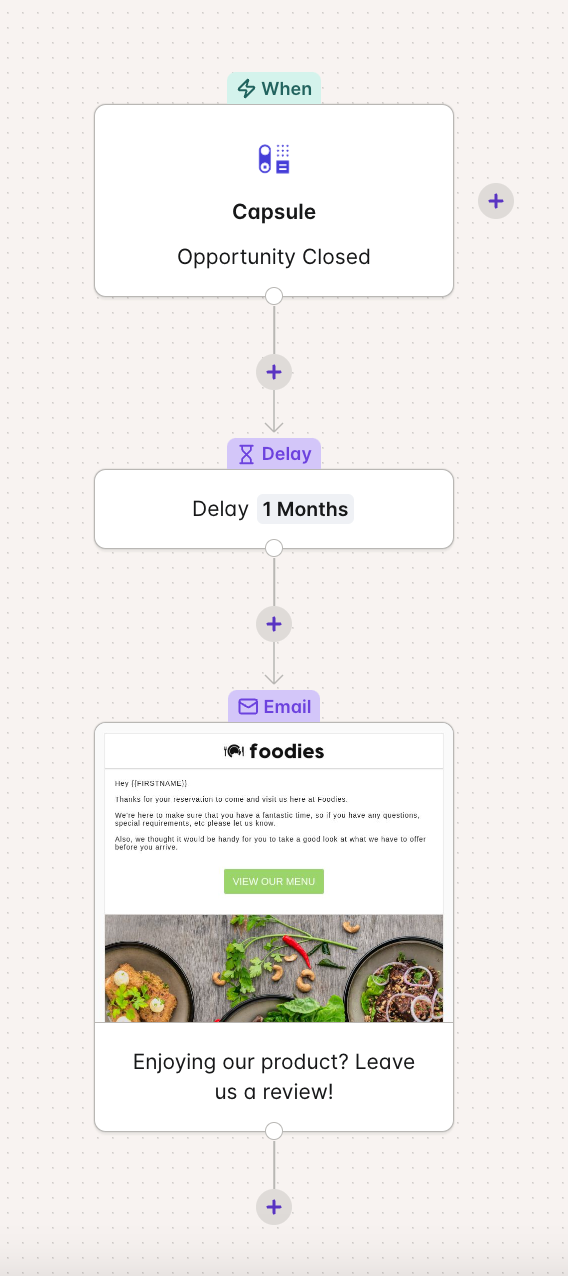
5) Wish customers a happy birthday
Best for: Building customer loyalty
Wishing customers a happy birthday is a simple yet effective marketing technique that can strengthen customer loyalty (especially if you sweeten the deal with a one-off birthday offer). With automation, you can send a personalized birthday message with minimal effort, making customers feel valued and encouraging repeat business.
How the automation works
This automation uses a 12 month delay to send the same email on a loop. Note that you’ll need to collect the contact’s date of birth to enroll them in this automation.
How to set up this automation
- Add trigger: The anniversary of a specific date (select date of birth).
- Add step: Send email.
- Add step: Delay for 12 months.
- Add step: Redirect to step 1.
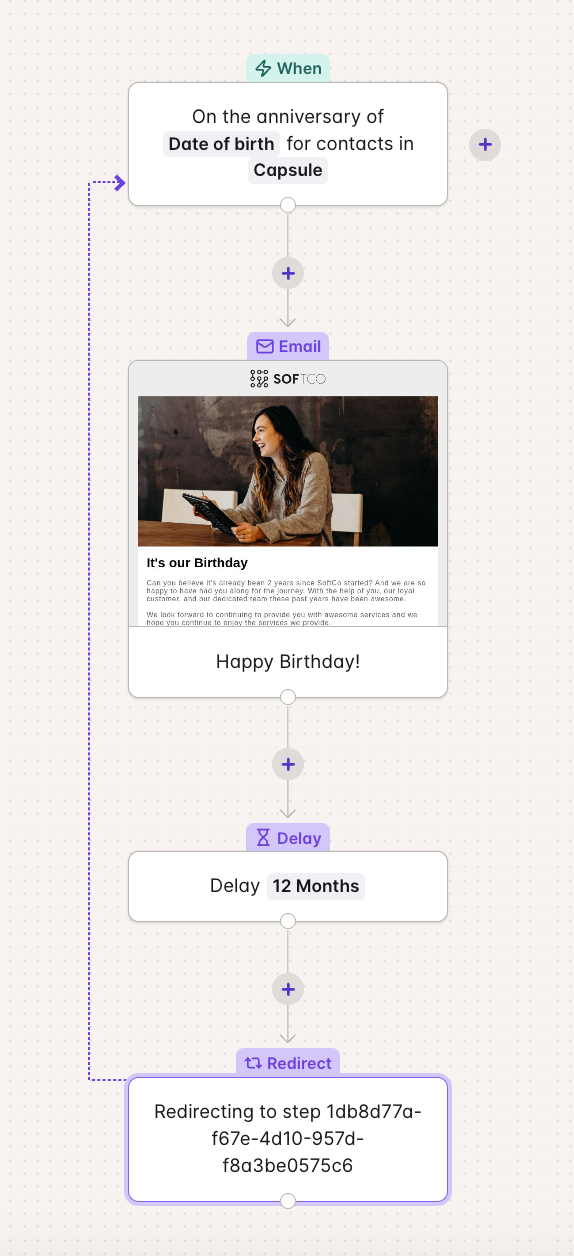
For more marketing tips, find out more about how email marketing works for small businesses.
Helpful Zapier automations for microbusinesses
With more than 7,000 integrations available, Zapier is one of the most useful tools for any microbusiness or startup owner looking to leverage automation. Here are 5 popular Zapier automations to upgrade your Capsule CRM without the manual work.
1) Helpdesk and support
Don’t have time to field tons of user queries? Set up an AI chatbot to help answer common user questions quickly. Find out more about Zapier’s custom FAQ chatbot.
For queries that aren’t so easily resolved, you can also use Zapier to set up a ticketing support system. Their request portal template helps you investigate queries and keep users updated simply and effectively, without long email chains that are easily buried.
2) Capture customer referrals
Customer referrals are one of the most lucrative ways to win new business. So if you’re interested in setting up a referral programme (or simply tracking which customers are sending business your way) consider using Zapier’s referral form template.
You’ll get an automatic notification when any new referral comes in, and the referral form is fully customizable. So it works for microbusinesses in any industry.
3) Get email alerts when you’re assigned a Capsule task
Filter by Zapier is a popular integration with Capsule. It allows you to notify users (including yourself) when you’re assigned a Capsule task. This makes it easy to stay on top of tasks related to winning new business, such as making sales calls, booking demos, or resolving pain points.
4) Import Capsule contacts from other programs
Storing valuable contact data in Google Drive, OneDrive, or another program? Import it to Capsule in just a few clicks via Zapier. Filter by Zapier allows you to set conditions before a Zap takes place, so you have full control over the data you import. Plus, you’ll save tons of time on adding contacts to your CRM manually.
5) Create more complex automations with Zapier
Paths by Zapier enables you to experiment even more with workflows and automation. With custom logic and multiple outcomes, you can create scalable automations to grow your business (even if your team stays small).
Get started with Capsule’s easy automations
Want to get more done in a day? Spend some time exploring how Capsule and Transpond can streamline your workload with our powerful automations. Take a look at the tools your team is already using and see if automation integrations are available. Above, you’ll find some of the best options to help boost efficiency in your microbusiness.
A solid startup CRM is essential, no matter what you sell. Capsule is user-friendly, budget-friendly, and offers more than 70 integrations. Start your free trial today to see how Capsule can help you work smarter.