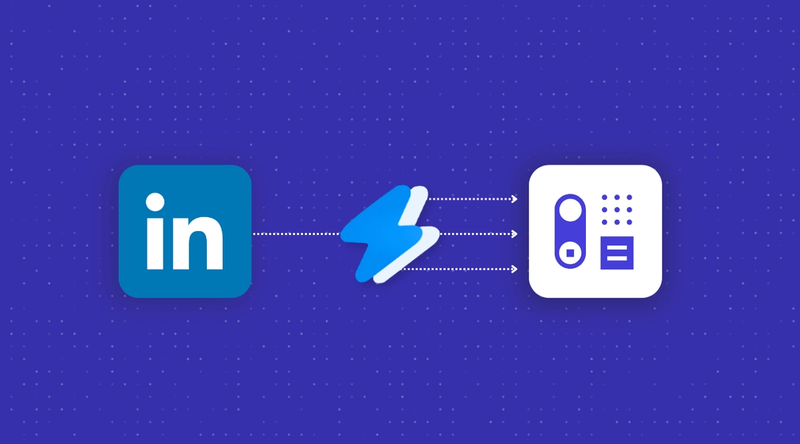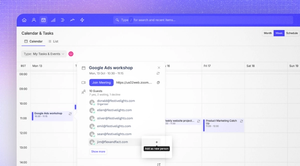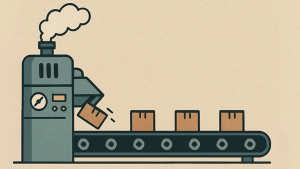Wouldn’t it be great if you could add prospects from LinkedIn in just a couple of clicks? Well, luckily, you can.
We’re introducing our latest integration to help make prospecting a piece of cake: Add to CRM.
What is Add to CRM?
Add to CRM is a purpose-built tool that transfers prospect data directly from LinkedIn into Capsule CRM with just a click. It helps you fly through time-consuming work like finding and adding contact details for your leads, automating each step so you can focus on warming prospects and making sales.
All you’ll need is a Capsule CRM account, an account with Add to CRM, and a Google Chrome browser.
And just so you know, you may see Add to CRM referred to as LinkCapsule in your browser.
What are the benefits of using Add to CRM’s tool?
Add to CRM collaborated with Capsule CRM to create an automated data transfer tool called LinkCapsule. LinkCapsule locates prospect and company information like job title, company revenue, and telephone number. Then it transfers this data to a new or existing record in your Capsule CRM account.
While you’re viewing a LinkedIn profile, you can quickly see if the record already exists in Capsule CRM simply by checking the LinkCapsule logo in your browser (more on how to add this later).
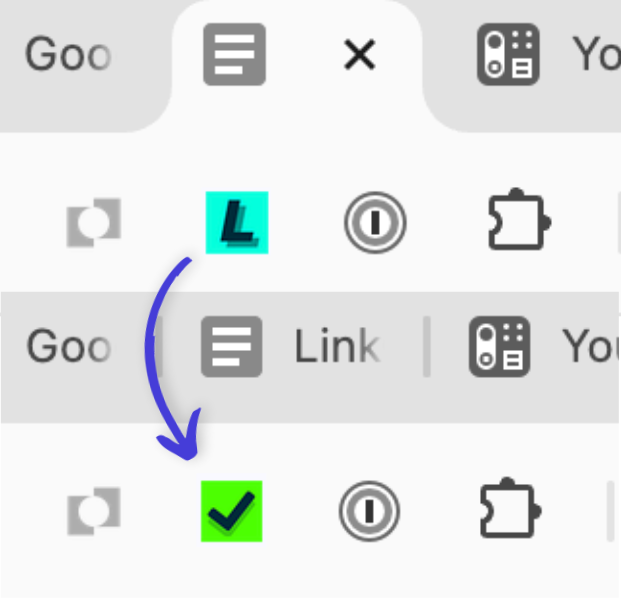
If the LinkCapsule ‘L’ shows, the contact is new, and you can add them. Or if you see a check mark, you’ll know there’s a record in Capsule. You can even click to go straight into that contact record. Handy!
This helps save your time and minimize mental strain, so you can focus on warming and converting your leads as well as perfecting your sales strategies. While copy-pasting might not sound so time-consuming, using Add to CRM’s LinkCapsule extension can save each sales rep four hours a week.
This tool is great for those who aren’t comfortable with complicated technology. And you’ll be glad to know, Add to CRM offers a free plan as well as low-cost tiers. The cherry on top? By signing up to Add to CRM through Capsule CRM, you can save an additional 20% on the paid plans.
How do I use Add to CRM with Capsule CRM?
Once you’re logged in to both Capsule CRM and Add to CRM, you can open LinkedIn and navigate to your prospect’s profile.
Simply click the ‘L’ logo (for LinkCapsule) in your browser toolbar, and click ‘Add to Capsule CRM’. The prospect’s details will instantly be added to your Capsule account. You can even click again to view the new or updated contact record in Capsule CRM.
How do I set up Add to CRM?
You can follow the steps in this video or use the instructions below.
Make sure you’re already logged in to Capsule CRM. Then you’ll need to sign up with Add to CRM. You can choose from the free plan or get 20% discount when signing up from Capsule CRM.
You can sign up using your business address or, if you manage your business through a Google Workspace, you can sign in using Google.
Once logged in, you’ll see this next screen. Click ‘Add LinkCapsule to Chrome’ to install it in your browser.
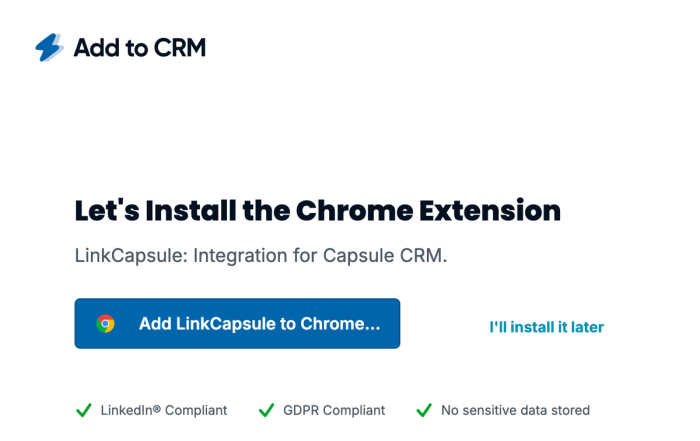
We recommend ‘pinning’ the extension in your browser toolbar so it’s easily accessible whenever you need it.
You can do this after installing Add to CRM by selecting the jigsaw piece icon in the top-right of your browser window and clicking the pin icon next to ‘LinkCapsule’.
After that, you’ll see the ‘L’ logo (of LinkCapsule) next to the jigsaw piece.
Finally, you’ll need to connect your Capsule CRM account with Add to CRM. You can do this from the final onboarding screen by simply clicking ‘Connect…’. You’ll be asked to log into your Capsule CRM account and click ‘Allow’. That’s it, it’s all connected.
Frequently Asked Questions
Swifter prospecting, smoother work
Eliminate the time-consuming admin of manually adding leads to Capsule CRM, with the Add to CRM integration. Install the browser extension in a matter of seconds and free up your working day.
Get started with Capsule CRM for free, or trial any paid plan for free, for 14 days to organize your sales and contact management in a straightforward system.