Exporting individual Contact records
If you’re wanting to share a Contact with a non-Capsule user, or create a label for that Contact in a 3rd party system, you can individually export a Contact with these steps:
- Start by navigating into People & Organizations
- Click the Name of Contact you’d like to export
- Select the next to the Edit button
- Choose the option to Export as vCard
Exporting a group of Contacts
When exporting a list of Contacts, you can choose to export it as a CSV, Excel, or vCard file. Please note, this is available for Users who have the Allowed to export records to CSV, Excel or vCard permission checked in their Profiles.
To export a list of Contacts from Capsule, you can follow these steps:
1. Navigate to People & Organizations
2. Choose an existing list or create a new list using your own filters
3. Use the global checkbox in the top left to select all Contacts. If there are more than 50 results, select a specific page, or all Contacts in the list
4. Select the [Export] button on the upper right-hand side of the list
5. On the lightbox that appears, select your column template and file type:
- CSV- CSV files are useful if you’re looking to use the file to do a mail merge or if you’re importing it into another tool.
- Excel - Excel files are better suited if you’re only looking to view, edit or share the file with other people.
- vCard - vCard file can be helpful if you’re looking to import the contacts into the Mac Contacts app.
6. Finally, select Export
Deleting an Individual Contact
To delete a single Contact:
- Start by navigating into People & Organizations
- Click the Name of Contact you’d like to delete
- Click the arrow next to the Edit button
- Choose the option to Delete
When the Contact is deleted, their details, history, and linked Opportunities and Projects are removed. Deleted Contacts can be restored within 30 days by the Super Administrator. If you need to keep linked Opportunities or Projects, then be sure to transfer them to a new Contact before deleting.
Deleting a List of Contacts
Administrators can delete a group of Contacts in bulk. To do this:
- Start by going to the People & Organizations
- Filter for the Contacts you would like to delete
- Use the global checkbox in the top left to select all Contacts. If there are more than 50 results, select a specific page, or all Contacts in the list
- Use the Trash Can icon on the right-hand side to delete all Contacts in that list
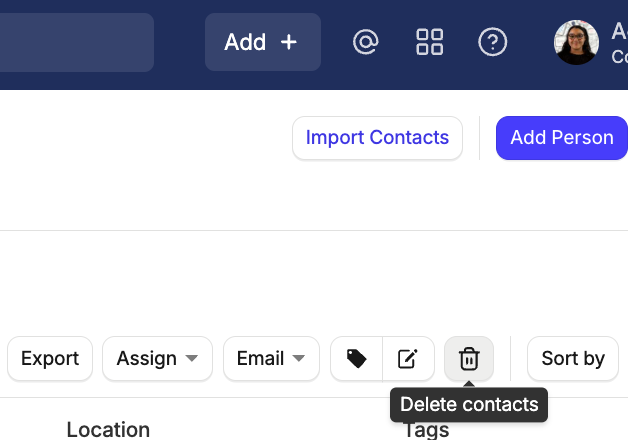
Restoring a Contact that has accidentally been deleted
If you or another user has accidentally deleted a record, ask your Super Administrator to restore it for you within 30 days of it being deleted.