While Capsule does integrate with a wide array of services already - sometimes, you may want to connect or pull data from a service that does not have a direct integration, like LinkedIn for example. Magical is a productivity app which allows you to create templates and automations to transit data from one service to another, in just a few simple steps.
What is Magical?
Magical is a browser extension available for Google Chrome and Microsoft Edge. Once installed, it can do many things to help increase your productivity - like messaging shortcuts, auto-filling sheets and data entry into CRMs (like Capsule) from another service. Once you’ve created your Magical account - you’ll need to install the browser extension for Chrome or Edge, and you’re ready to go.
Setting Up Magical
1. If you haven’t already - first you will need to sign up for a Magical account - which you can do from their website here: https://www.getmagical.com. They offer a free plan option, as well as a variety of paid plan options with increased features and limits
2. Once you’ve created an account, entered your info, and selected your field of work - you’ll have an option to ‘Send me an install link’. This will send a link to the email address you provided when creating your account
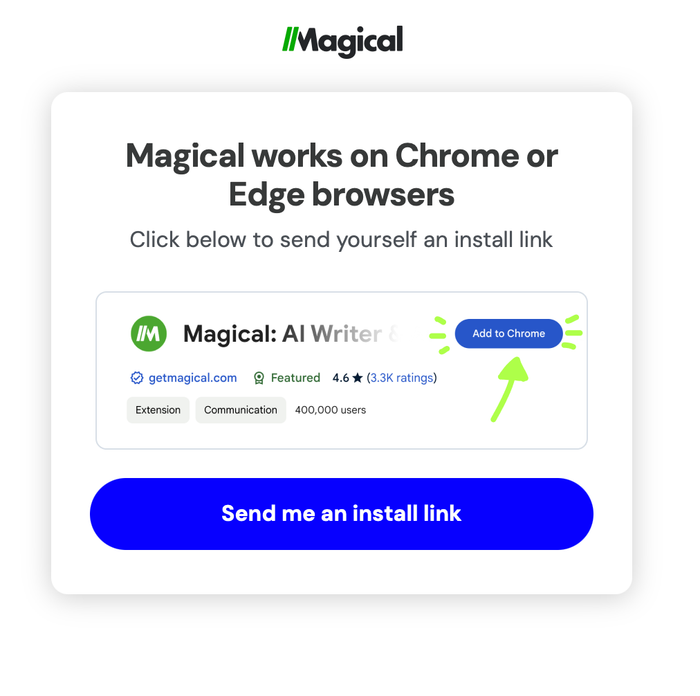
3. Clicking the link within this email should take you to the extension page for your browser (Chrome or Edge) - where you can install that extension for Magical
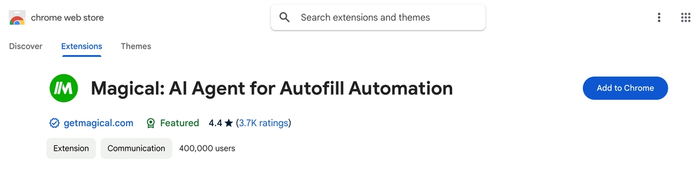
How to start using Magical
When you’re set up and ready to start using Magical for data entry from one service over into Capsule - you’ll need to have both services open in your web browser, on separate tabs. For example, you may want to pull in LinkedIn prospect’s information into Capsule for nurturing your lead in a CRM - in which case, you’d need to do the following steps:
1. Open your LinkedIn prospect’s profile in one tab in your browser, and log in to your Capsule account in another browser
2. Navigate to the tab you have on your prospect in LinkedIn, and click the Magical sidebar
3. Select the option for ‘LinkedIn Profile to Capsule’
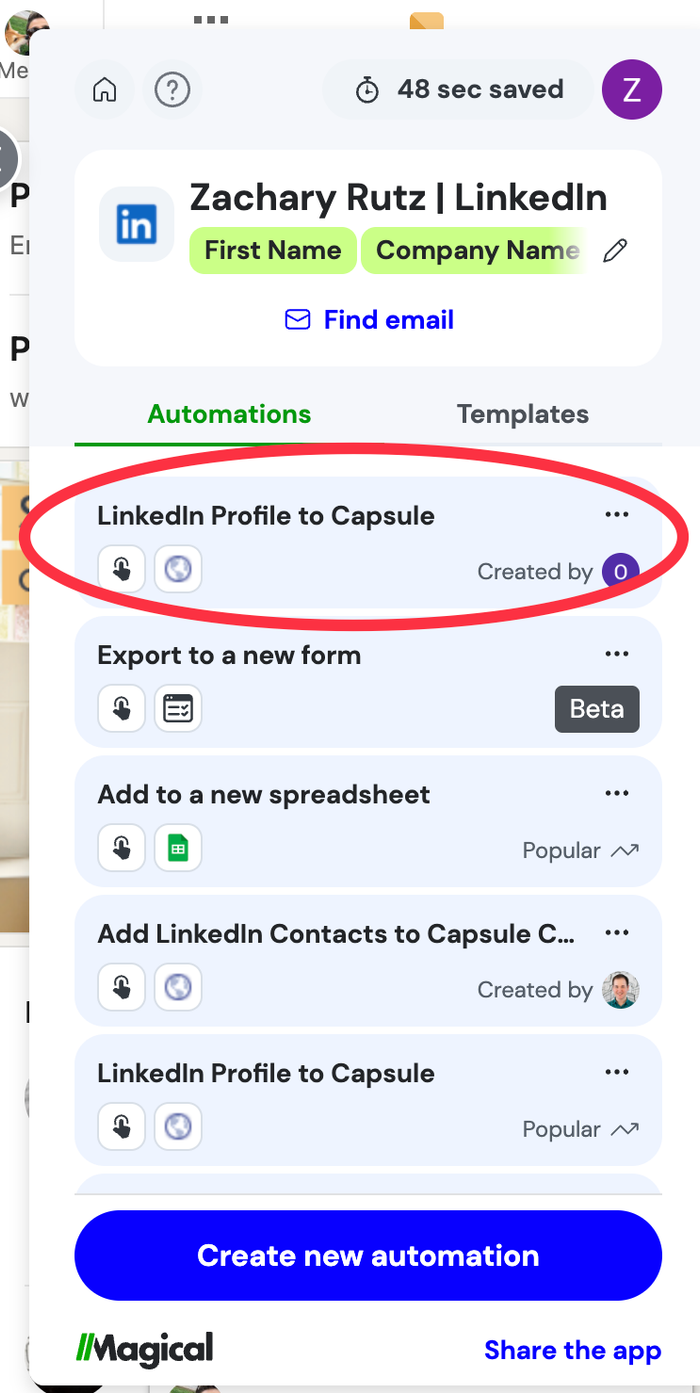
4. Capsule will be opened in a new tab, creating a new Contact record for the prospect.
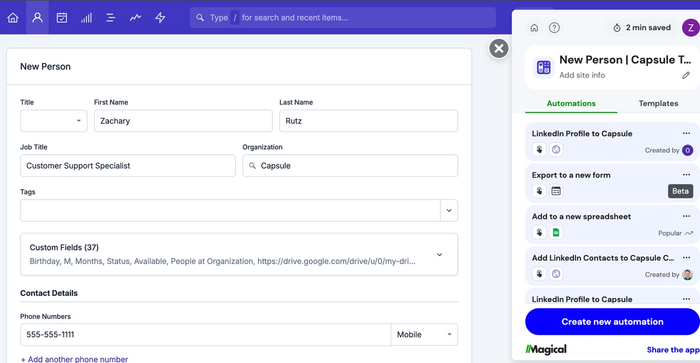
Check the information for accuracy, and click ‘Save’.
5. You’ve now brought over your lead into Capsule, skipping the manual entry for their record - and can continue to nurture your lead within Capsule directly.
External Magical Resources
• Getting Started with Magical