If you don’t want to worry about writing your own HTML form or if you’re managing lots of different forms then Wufoo is an excellent online form service. Not only will they help you create beautiful forms but they also have great spam protection so help avoid those pesky spam bots.
Wufoo provides drag and drop tools for adding forms to a website along with styling support so that you can match the form to your website style, and validation rules so you can control how the data is captured.
The integration will automatically add each new Wufoo form submission as a new contact in your Capsule account, with all the relevant details recorded where needed.
How to enable the Wufoo integration
1. If you don’t already have a Wufoo account sign-up for one now at wufoo.com and create a new form.
2. Hover over the form in the Wufoo Form Manager, click on the three little dots and go to Integrations.
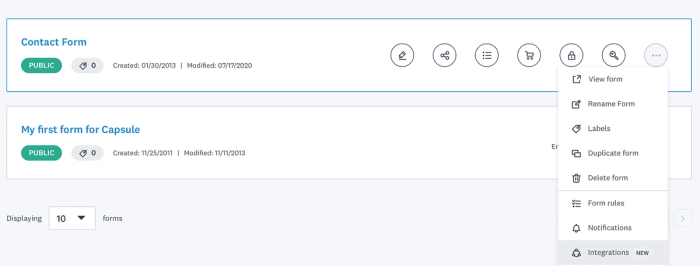
3. Under 'Other applications', select WebHook from the dropdown in the ‘to Another Application’ box, then click Add Integration.
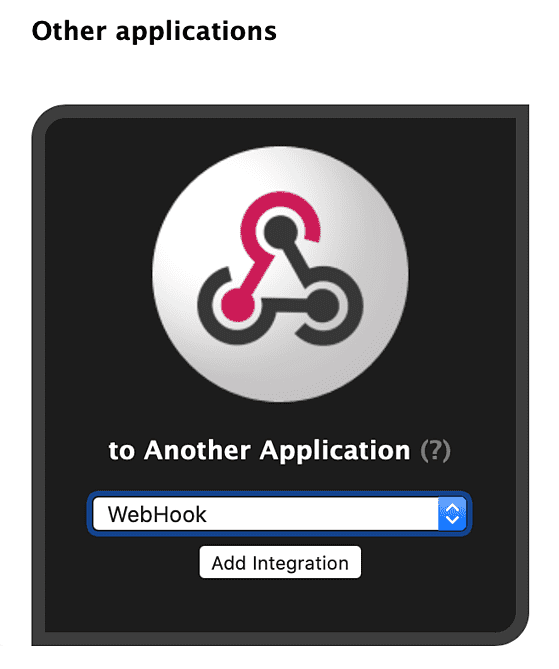
4. Populate the ‘as a Webhook’ box that appears with the WebHook details that can be found in your Capsule Account SettingsIntegrationsWufoo
5. Finally, check the box labeled Include Field and Form Structures with Entry Data and click Save.
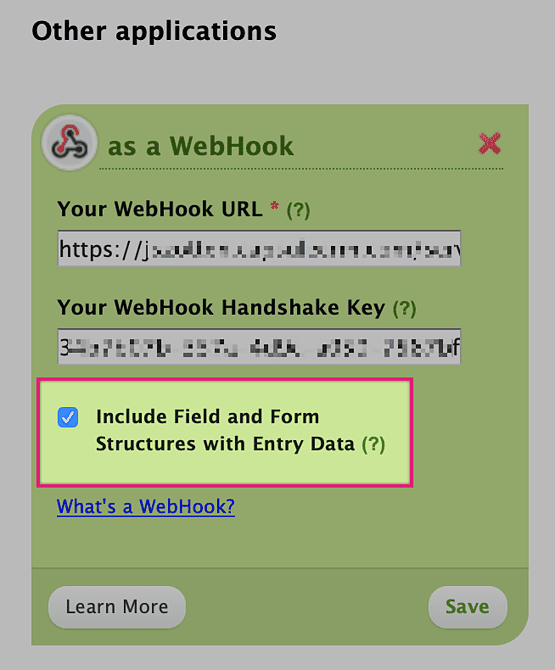
How to ensure your Wufoo form fields are correctly stored in Capsule
Capsule will listen for Wufoo submissions and automatically create a contact by matching the following Wufoo fields:
- The name field in a Wufoo form is stored as the contact’s name in Capsule. You have to use the ‘Fancy Pants’ name field for this to work.
- If you also want to store the organization’s name, add a “Text” field labeled Company, Organisation or Organization Email, Phone, Web Site and Address fields are stored on the contact in Capsule.
- If you want to add a label for your emails or phone numbers for example such as ‘work’ or ‘home’ then you can do that by labeling the field in your Wufoo form like this: ‘Work Email’ or ‘Home Phone’ etc.
- Single Line Text & Date fields are stored as custom fields when the label in Wufoo matches the name of a custom field in Capsule.
- All other fields are stored as a note on the contact.
How to tag leads from Wufoo
It can be useful to know where a contact has come from, especially when it’s created via an integration such as this one. With the Wufoo integration you can ensure that each new contact created is tagged with one and the same tag.
To do that you need to include the tag name in the WebHook handshake key. The following example adds the tag “Wufoo” to new contacts created via Wufoo: 12a3b45c-678d-9e0f-g123-4567hi8jk9lm,Wufoo
How to assign follow-up tasks to another user via Wufoo
Out of the box Capsule will create follow-up tasks for the Super Administrator on your account. To assign the follow-up tasks to another user, simply add a comma followed by task:[the user’s id] to your WebHook handshake key.
For example to assign these tasks to a user with the ID: 12345: 12a3b45c-678d-9e0f-g123-4567hi8jk9lm,task:12345
You can find the IDs for your own Capsule users in the panel on the right hand side in the Capsule Account Settings > Integrations > Wufoo.
How to disable the Wufoo follow-up task
By default Capsule will create a follow-up task for the Super Administrator to check when a new contact is added via Wufoo. To disable this, simply add a comma followed by notask to your WebHook handshake key.
For example: 12a3b45c-678d-9e0f-g123-4567hi8jk9lm,notask