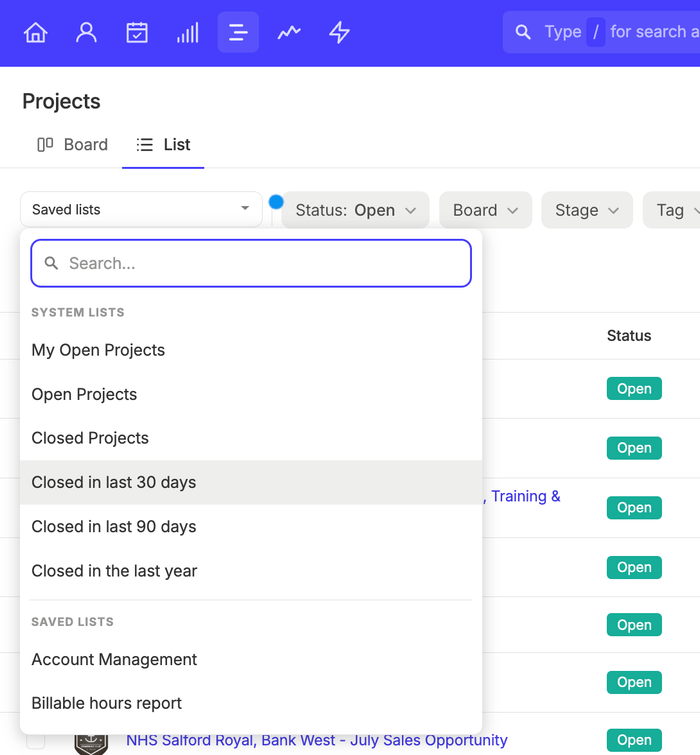How to edit a Project
Over the lifetime of a Project you may find that you need to update details such as the description or the Owner of the Project. These changes can be made using the Edit button next to the Project name.
How to change the Stage of a Project
If a Project has been added to a Board, you will want to update its Stage as it moves through the project delivery process.
To do that:
- Open the Project record
- Use the drop down menu on the right to select the Stage you would like to move the Project to
- The progress bar at the top of the Project record will update to match the current status.
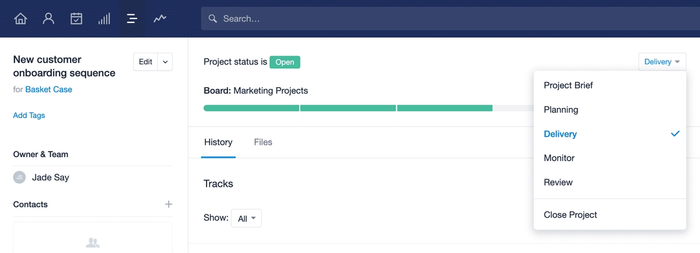
You can also update a Project’s Stage from the Project Board view, using drag and drop to easily move the Project between each Stage.
If you are using Multiple Project Boards, you can move a Project from its existing board to another. To do that from the Project Board, drag the Project card towards the bottom of the page. Here you’ll see the option to ‘Move to another board’. This can also be done when editing a Project record.
How to close a Project
Once a project is complete, you can update the Status of your Project to Closed. Closing a Project makes it clear to your colleagues that the project is complete, whilst retaining all of the important information recorded on the record in Capsule.
To do this, when viewing a Project, click the Close Project button in the top right to update its status. If the Project has a dedicated Board/Stage, you’ll need to select the option to Close Project from the drop-down list displayed instead.
You can also close a Project directly from its Project Board by dragging the Project card towards the bottom of the page. Here you’ll see the option to either ‘Close’ the Project or to move it to another Board if you’re using Multiple Project Boards.
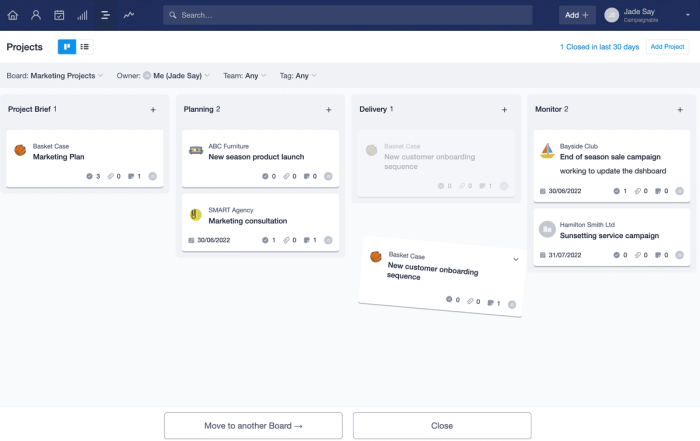
How to close a list of Projects
As well as the option to close an individual Project, Administrators can do this in bulk.
- Start by navigating to the Projects List view and filtering your list of Projects to get the list you want to close
- To select multiple Projects, use the check boxes (or the select all box) on the left
- Select the Close button on the right of the filter menu, and confirm your changes
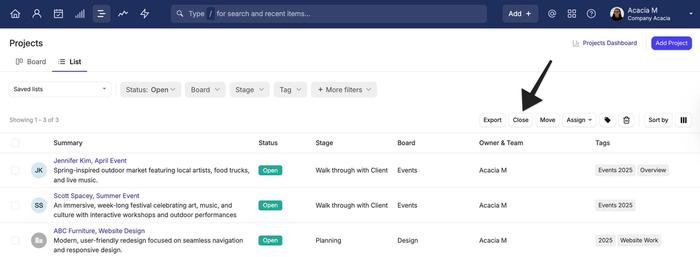
How to reopen a Project
You can reopen a Project at any time using the same button which will now say Re-Open Project. Reopening the Project will also set any incomplete tasks to active and they will reappear on both the Project and in the Calendar.
How to duplicate a Project
If you frequently create the same Project for a particular Contact, you can use the option to duplicate the Project in order to save time entering information over and over again. To do that, go to the individual Projectuse the Actions MenuDuplicate
When duplicating an existing Project, details of the Project name and linked Contact will all be carried over to the new Project.
How to find a closed Project
When a Project is Closed it remains on the history for all linked Contacts. Capsule has a number of standard closed Project lists you can use to easily find these Projects. If you ever need to reopen a Project, Capsule makes it simple to find.