In addition to the standard fields for an Opportunity such as name, expected value & close date, you can setup your very own Custom Fields, Tags & DataTags to help you stay organized and keep track of all the information you need for your Opportunities.
Control what is recorded on your Opportunities
If you want to ensure that certain details are recorded in a specific way, either just with a predefined attribute name or a preset list of options for example, then you would use Custom Fields. They are great for keeping track of details that are unique to your business.
Examples of Custom Field uses:
- Setting a Priority - use a Custom List Field to specify priority options such as ‘Low’, ‘Medium’ or ‘High’.
- Indicating 3rd Party Involvement - use a Custom Check Box field to indicate if the Opportunity requires a 3rd party contractor.
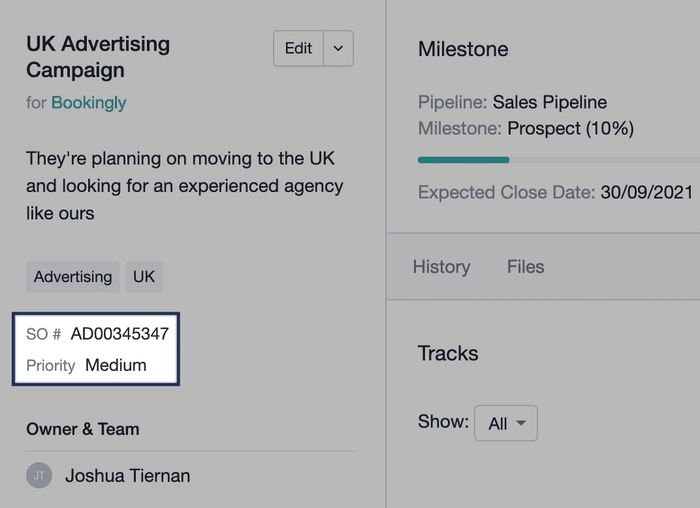
Click to learn more about Custom Fields
How to categorize Opportunities
When managing a range of Opportunities, it can be helpful to group or categorize them based on your needs. The advantage of Tags is their flexibility in how you can add multiple tags to each Opportunity without requiring any extra setup.
Tags can also help you segment Opportunities into reports based on what they relate to.
Examples of Opportunity Tags:
- Product or Service - identifying what product or service offering your Opportunity is related to.
- Region - indicating what sales region the Opportunity is for.
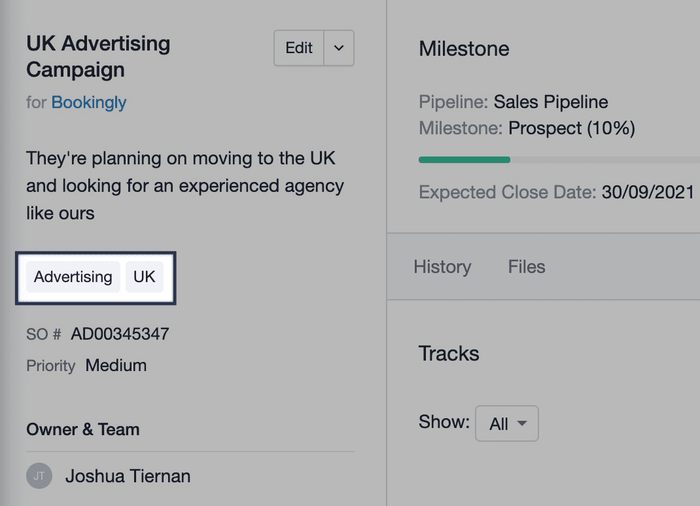
Click to learn more about Tags
How to group information on your Opportunities
For the times where you need to both categorize and specify attributes for an Opportunity you can use DataTags. A DataTag is a Tag which in turn contains a set of Custom Fields nested within it which lets you group multiple Custom Fields together and helps you segment your Custom Fields so they’re only displayed on the relevant Opportunities.
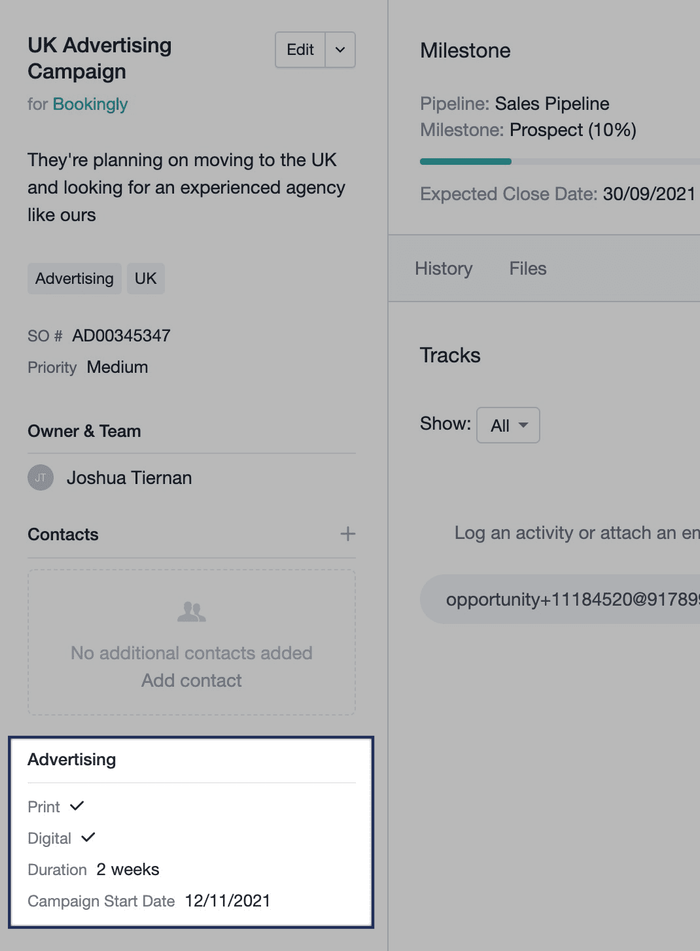
How to add external links to an Opportunity
Certain 3rd party services will support URLs where you can include details in the URL which in turn are used in that service. For example, a quoting service called Quotient lets you create a brand new quote using details from the URL to populate the title and recipient of the quote. You can use these types of URLs on an Opportunity to create a new quote in Quotient using the name of the Opportunity and the email address for the contact linked to it. We call these links Generated Links and they can be used for a range of services.