1. Log in to Gmail.com and go to your Contacts > Select the first contact and then use the menu at the top to Select All
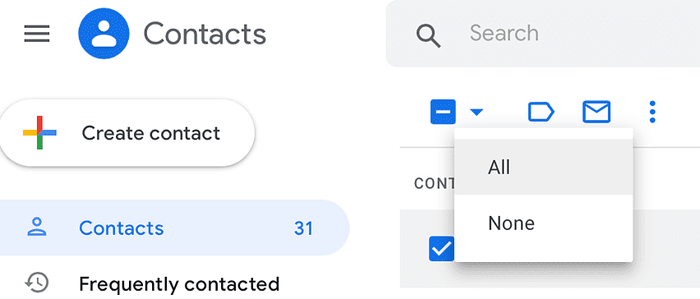
2. Then use the three little dots menu > Export
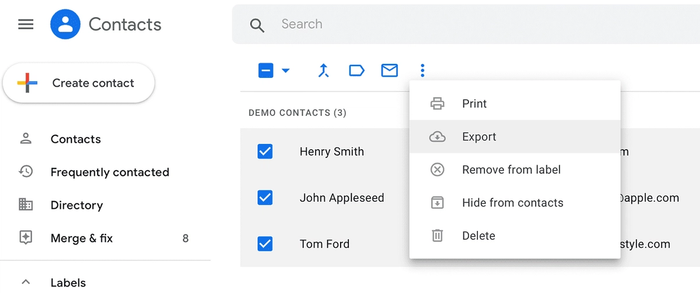
3. Select the group of contacts you want to export and then choose Outlook CSV format (for importing into Outlook or another application)
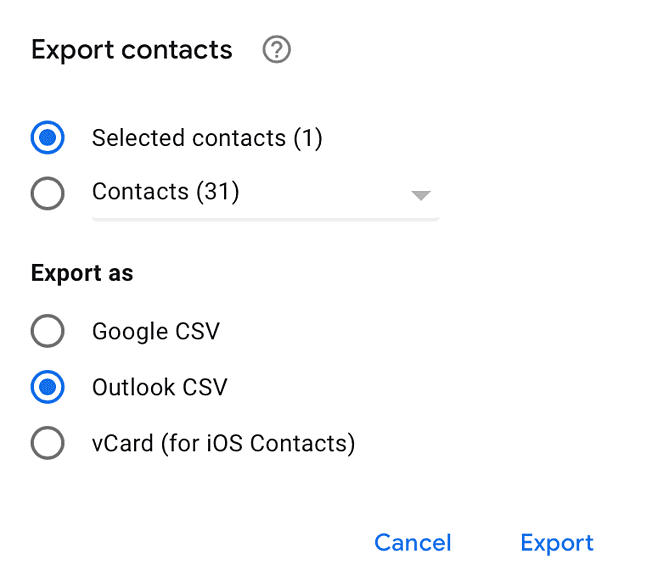
4. The CSV file will be downloaded to your computer.
Now you're ready to import the file into Capsule.