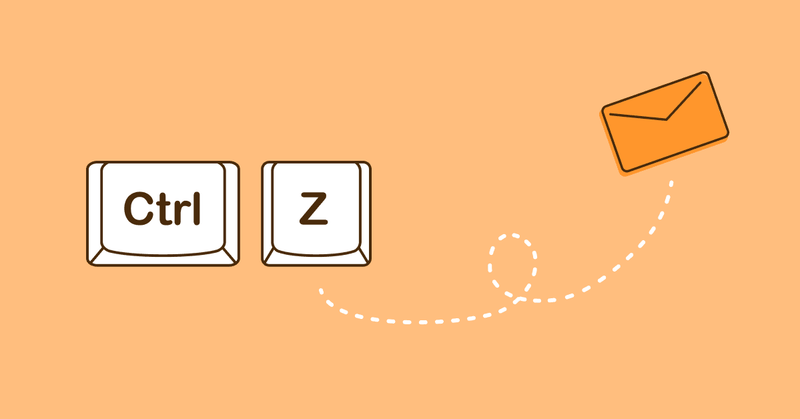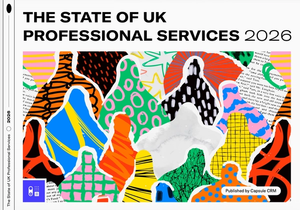We've all been there - that heart-stopping moment when you realize you've hit send on an email filled with errors – or worse, sent it to the wrong person.
But fear not! In this blog post, we’ll show you the process of how to recall email mistakes.
Capsule is all about simplifying your relationship management, and we understand that emails are a crucial part of managing customer relationships, meaning mistakes can be very stressful.
But in this blog post, we'll guide you through the process of how to recall email with a focus on Gmail and Outlook, two of the most widely used email platforms.
Whether you've just sent a cringe-worthy email with embarrassing typos, or forgotten attachments, or you sent it to the wrong recipient, we've got your back. When you've finished reading this guide, you'll know how to recall emails like a pro.
How to recall email in Gmail
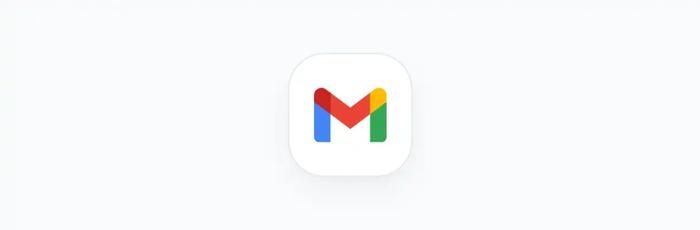
First, it’s important to note that you can’t recall an email in Gmail. However, all hope is not lost – there are other options to help you if you’ve sent something that you shouldn’t have. Let’s walk through the process:
Undo
In Gmail, after sending an email, you'll see a small pop-up message in the bottom-left corner of your screen that says ‘message sent.’
Right next to it is the ‘Undo’ option. As there is no recall functionality on Gmail, your only option when it comes to retracting a mistakenly sent email is the short time window where that ‘undo’ button is visible.
We recommend customizing Your ‘undo’ Period so that you have longer to stop an email from being sent should you spot an error after you’ve clicked “send”.
While the ‘undo’ button is visible for around five seconds by default, you can customize this by clicking the gear icon in the top-right corner of your Gmail window.
Go to ‘settings,’ and scroll down to the ‘undo send’ section. Here, you can extend the ‘undo’ period to 10, 20, or 30 seconds.
Check and send
Once you've hit ‘undo,’ your email will reappear. Take a moment to double-check your email. Fix any mistakes, add forgotten attachments, or make any necessary changes.
When you’re ready, just hit ‘send’ again and your email will be sent. Don’t worry if you’ve made another mistake as the ‘undo’ button will appear again.
How to recall email in Outlook
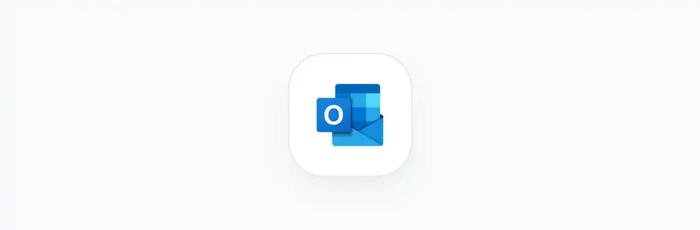
Have you ever wondered how to recall email in Outlook? Well, as long as you’re using Outlook on a Windows machine this functionality is possible – when using a Mac, this function isn’t available. Begin by locating the sent email.
To recall an email that you’ve recently sent, head to your Outlook ’sent Items’ folder and find the email you wish to recall. Double-click the email to open it in a new window.
You'll find an ‘actions’ tab. Click on it to reveal a dropdown menu. Select ‘recall this message’. This will open a dialog box with various options.
Choose Your Recall Preferences: In the dialog box, you'll have two options:
‘Delete unread copies of this message’: This option will remove the email from the recipient's inbox if they haven't read it yet.
Click "OK" and Outlook will then do its best to recall the email based on your preferences.
Keep your fingers crossed and hope for the best!
You will then receive an email update on the attempted recall, Outlook will let you know if the recall has been successful or not, if it’s the latter then you can follow up with the client to explain and apologize for the situation if required.
Tips to avoid needing to recall email
Double-check the recipients
Before sending, review the recipient list for accuracy. Ensure you're including only those who need to receive the message.
This step prevents accidental emails from going to unintended recipients and protects confidentiality.
Proofreading
A key reason for email recall is fixing mistakes in the original message. So, when you have the chance to resend, use it wisely.
Take the time to proofread your email, double-check attachments, and ensure everything is in order before hitting send again.
Don’t rush
Take enough time to compose your email to minimize mistakes. Rushing often leads to errors, which can mean a recall. A thoughtful approach leads to clearer and more effective communication.
Use a standardized template where possible
Use a standard template for routine emails to ensure consistency and reduce errors. Templates streamline the process and maintain a professional format. Use Transpond’s email tool for stunning email templates that are sure to impress.
Use a grammar-checking plugin
Grammarly scans your emails in real-time, identifying and providing resolutions for grammatical errors and spelling mistakes.
It ensures that your emails are professional and error-free, enhancing readability, and preventing misunderstandings and unprofessional typos.
Verify attachments and links
Ensure that all intended attachments are included and are the right files. This prevents follow-up emails for missed documents and confirms you're providing all necessary information.
Make sure all hyperlinks in your email are functioning and lead to the intended pages. This ensures recipients can access additional resources or information without issue.
Additional email recall methods
While we've focused on Gmail and Outlook in this guide, there are other email platforms and methods for recalling emails. Here are a few:
Email clients
Many email clients, both web-based and desktop, offer their versions of email recall. These may have unique steps and features, so if you use a different email client, explore their recall options and learn how to use them effectively.
Third-party tools
There are third-party email recall tools and services available that can work with various email platforms.
These tools often provide more flexibility and control over your recall efforts (as well as other email functionality). However, be sure to research and choose a reputable tool that aligns with your needs.
The power of CRM
Capsule CRM is your trusty ally in the world of email endeavors and customer communications, and here's how it can elevate your email management process:
Streamlined communication
Capsule CRM offers a centralized platform for managing your contacts and interactions. No more sifting through a cluttered inbox to find important emails, especially with our Tasks & Calendar tool, which means you won’t have to sift through your inbox to find all your meeting notes and tasks. With Capsule, you can easily track and organize your email communications, ensuring that nothing is missed..
Enhanced relationship building
Building strong relationships with your contacts is crucial in a personal and professional context.
Capsule CRM allows you to keep detailed records of your interactions with our Email Marketing tools, making it easier to follow up, nurture leads, and provide personalized communication.
Improved productivity
Time is precious, and Capsule CRM helps you make the most of it. With features like task management and email integration, Capsule helps you stay organized, prioritize tasks and manage your workflow with our Workflow Automation.
Real-Time Insights
Capsule CRM provides you with valuable insights into your contacts and interactions. Monitor email open rates, track engagement, and gain a deeper understanding of the performance of your communication.
These insights enable you to make informed decisions and tailor your communications effectively.
Conquer client communications with Capsule
As we wrap up this comprehensive guide on email recall, we hope you've gained valuable insights into how to recall email effectively, whether you're using Gmail, Outlook, or other email platforms.
With Capsule CRM, you have the means to streamline your email communications, build stronger relationships, boost productivity, and gain real-time insights into your network.
It's like having a dedicated assistant for your email efforts.
So, whether you're a seasoned email pro or just starting your email journey, make the most of these tools and best practices to navigate the world of email with confidence.
Email recall is your safety net, Capsule CRM is your guide, and your email adventures await!