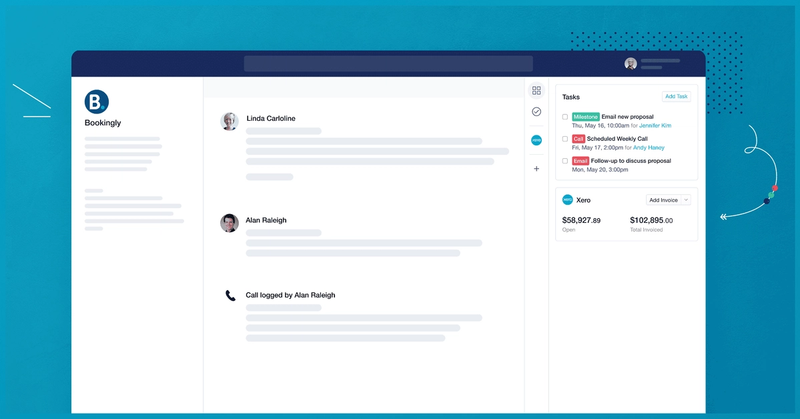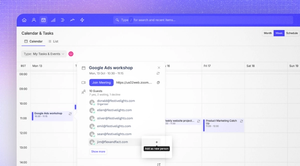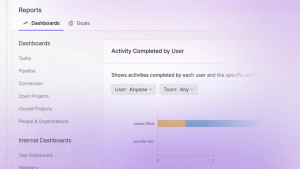Today we’re announcing our reimagined way of representing integration information in Capsule with our new integration sidebar.
As someone who’s dealing with clients all day you’re going to want to respond to them as quickly and accurately as possible, trying to convert leads into sales or resolving a customer issue, whilst remaining informed and maintaining a personal touch.
To help with this we’re trying to bring as much information into Capsule as we can on one page without having to switch out to other apps or other pages in Capsule. But, as we expand our integrations we realize that having too much data in one place at the same time can be overwhelming.
That’s why we’ve released the new sidebar, so you’ll still get all the context you need to inform your conversations, you’ll still be able to sync data and you’ll still be able to easily navigate to external tools but we’ll keep some of this information separate in a new sidebar. You can toggle between different integrations and easily see the information that’s relevant to you at that moment in time.
If you’ve already switched on the QuickBooks Online integration then you might have already seen the sidebar but we’re now extending this capability to our Xero integration too.
Xero added to the sidebar
Formerly, information coming from Xero could be seen above the conversation history alongside the pipeline value and number of open cases. We’ve moved this so that the information coming from Xero is still on the record but kept tidily to the side so you can see financial information separately to the rest of the information in regards to that contact.
For those not already familiar with the integration, connecting Capsule with Xero enables you to see invoice statuses and details in Capsule. All open, paid and overdue invoices can be seen in the sidebar alongside other contact information. You can also view invoice details such as number, due date, reference and balance total. And, if you want to create a new invoice for that contact then you can easily navigate over to Xero with a click of the button.
You can find QuickBooks Online and Xero on our integrations list and we’ll have more apps coming to the sidebar this year.