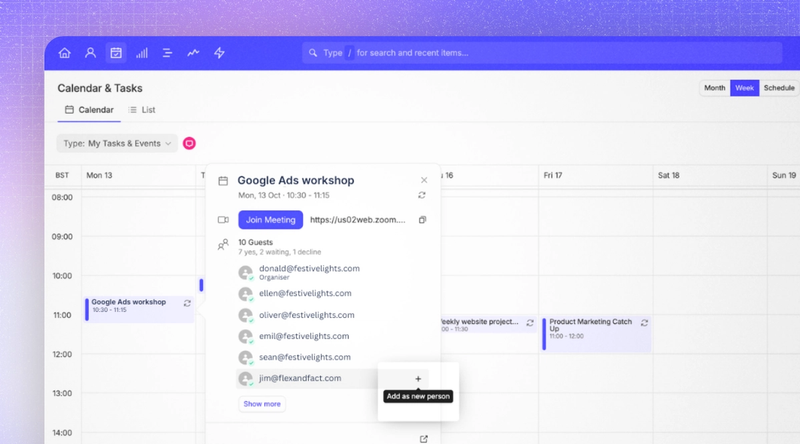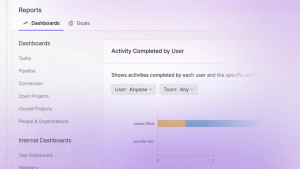Working with Google Workspace or Microsoft 365? Good news. You can connect your inbox and calendar with Capsule CRM to see everything you need in one place.
The Capsule connections with both workspaces are nothing new. But we realized we could do more, make our customers’ work lives even easier.
We’ve expanded what you can do through the Outlook and Gmail connections, including automatic email logging and a much more functional calendar. Today, we’ll unpack these updates and explore the benefits of keeping your business emails and meetings connected to your CRM system.
New: Automatically log your Gmail and Outlook emails
Keep your conversations in Capsule without lifting a finger.
With the new update, Capsule can now automatically store the emails you send and receive in Gmail or Outlook directly against the right contact record. No more copy-pasting, forwarding, or flicking between inbox and CRM: your email history is captured seamlessly as you work.
Here’s what that means in practice:
Complete conversation history
Each email you send or receive is automatically linked to the relevant contact or organization in Capsule. You’ll always know what’s been said, when, and by whom.
Shared visibility for your team
Your teammates can instantly see the latest communication, even if they weren’t cc’d on the thread. That means smoother handovers, faster responses, and no “who said what?” confusion.
Work where you are
Whether you’re replying in Gmail, drafting in Outlook, or reviewing records inside Capsule, your conversations stay in sync across both tools.
Set it and forget it
Once connected, Capsule quietly does the heavy lifting in the background, keeping your records fresh without a second thought.
Looking for help setting it up? Follow our guidance to automatically log emails with your Gmail account or follow this guide to instantly log correspondence from your Outlook workspace.
You can still choose to manually store only the emails you want, but for busy teams who want a full audit trail without extra admin, automatic logging is a real game-changer.
New: Connect and manage your calendar in Capsule
Whether you use Outlook or the Google workspace, you can now do even more when you connect your email and calendar with Capsule CRM.
1) Using Gmail? Connect your calendar to Capsule CRM
Like Outlook users, businesses that utilize Google Workspace can also sync up their calendars with Capsule CRM. Stay in one app; stay focused.
2) Bring your daily to-dos together
Until recently, the in-app calendar focused on scheduled and imminent Tasks.
Now, you’ll find all your Gmail or Outlook calendar events alongside your upcoming Tasks, so you can see your working day at a glance. Drag and drop Tasks to balance your capacity with ease.
3) Create new events inside the Capsule calendar
I guess you could open a new tab, access your workspace calendar, head back to Capsule to find, copy and paste your chosen contact’s email address, head back to the calendar to create an event…
…Or you could make it simple. Since you’re already working away in Capsule, you might as well create a call right there.
There are two very easy ways to do this. Just make sure you’ve already connected Outlook or Gmail before you begin!
- If you’re already looking at a contact record and want to schedule a call, head to the right-hand sidebar where you’ll find the Gmail or Outlook app. Click ‘Add event’ at the top. A new tab will open with your contact’s information readily filled in. Just choose a time, date, and name for your meeting and fire it over.
- Open the Capsule calendar from the top navigation bar. In the calendar view, just tap ‘Add event’. Here you can fill out the details of your meeting.
4) Add new contacts to Capsule from your calendar
Does your scheduled call have a number of new faces? Or maybe you use appointment-booking tools like Calend.ly, so you’re often meeting new prospects? No stress.
Now you can capture new contacts and update details without leaving the calendar. Simply select the meeting, hover over new email addresses, and click the + button. Sweet and simple.
5) Join scheduled events directly from Capsule
No need to rifle around your calendar for imminent meetings: just click into the event in Capsule and tap to join. Easy peasy. Your biggest challenge is just remembering when to mute yourself.
How do I connect Capsule CRM to Outlook or Gmail?
It’s easy. Once logged into Capsule, head to the calendar icon in the navigation bar (the very top-left corner in Capsule).
You’ll see a button to Connect Calendar right next to Calendar & Tasks. Click the button and you’ll be taken to your integration settings in Capsule, where you can choose to connect to Outlook or Google Calendar.
Next, you’ll be asked to log in to your Outlook or Gmail account - even if you’re already logged in on your device.
After providing your credentials, you’ll be dropped back in your Capsule CRM settings. You’ll just need to select the exact calendar you want to use in Capsule.
And that’s it: the connection’s ready. You may need to wait a few minutes before all your events appear in Capsule, but you’ll be ready to go in no time.
Don’t worry if you’re not confident with technology. Our customer support team created guides to help you connect your Outlook Calendar or Gmail Calendar.
The benefits of connecting your workspace to Capsule CRM
1. Centralize your workday
Whether you’re focusing on outreach or checking in with customers, line up your outreach tasks in Capsule and then… continue in Capsule. You can draft up and send emails from contact and organization records.
You’ll find your email thread stored against the record without scrolling through your inbox and copy-pasting it back into Capsule.
Seeing your upcoming tasks and calls in your CRM calendar gives you a clear view of exactly what’s on your plate for the day.
2. Get instant context for your customer relationships
No need to scramble through spreadsheets, old notebooks, and Slack channels. Every detail and every conversation is stored in your contact records. You can easily see how your last conversation ended, so you can quickly decide on a course of action.
Once you’ve got the latest, you can set up new meetings and join calls directly from your records. With context close by, you can tailor each call to suit your guest, making your sales slicker and keeping your customers happy.
3. Improve team collaboration
Whether you’re revisiting old leads that once belonged to another sales rep, or the customer has been picked up by your customer success team, it’s important to provide a smooth service.
And to do so, having all your customer details and historical correspondence at hand is a must. With former emails, meeting notes, and plans of action stored directly in the record, it’s easy for your colleagues to establish the contact’s wants and needs …and get straight down to work.
Keeping context close helps you and your team provide bespoke service. In the long term, you’ll see this reduces churn, prolongs customer lifetime value, and helps motivate your customers to encourage their network to use your services.
Customer relationship management made easy
No matter your workspace preferences, Capsule helps you bring your Gmail and Outlook calendars and inboxes straight into your CRM.
Schedule and join calls from Capsule’s calendar, add new contacts in a couple of clicks, and see your working day as soon as you start the day.
With all your pipelines, contact records, and more in one app, you can get straight down to work stress-free.
Try any Capsule CRM plan free for 14 days, or get straight into it with our free plan. Sign up today.