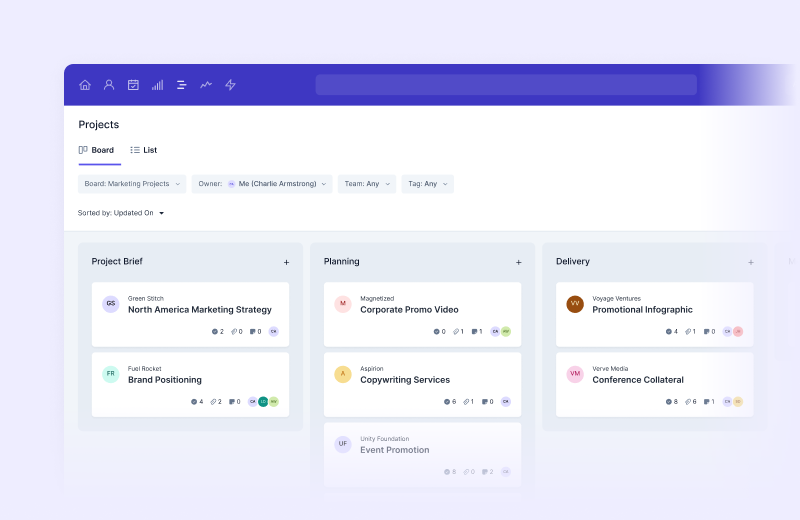Projects is a tool in Capsule that allows you to create and project manage any process with multiple steps. It’s very similar to the Sales Pipeline but with a key difference: Sales Pipeline is used for anything involving revenue, and Projects for pretty much any other multi-step process.
You could use Projects to ensure accurate order fulfillment or to manage onboarding your clients. Or in this case, to plan and run an event.
Since event planning can be complex, it’s often divided into several key stages. That’s where Projects come in. And by pairing your Project with Tracks, our customizable task automation, you can plan and run events effectively, efficiently and easily.
In this article, we’ll cover how Projects work, walk step-by-step through a template for planning and running an event, and explore additional Capsule features that might make event management that little bit easier. And just so you know, Projects are available on all plans - why not try it out for yourself?
How do Projects work?
The main display in Projects is your project board. You can view it in Kanban style or as a list with filters.
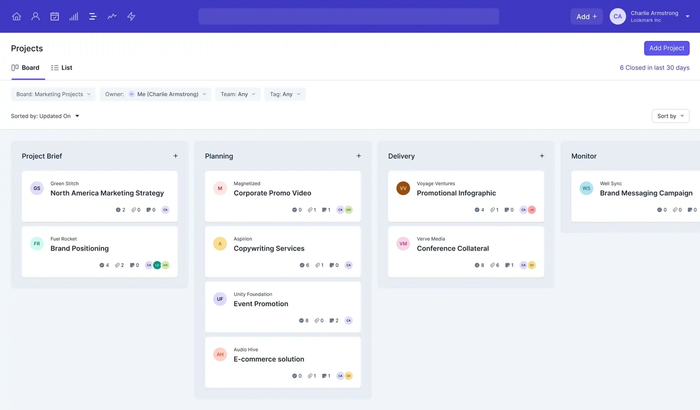
You can create multiple project boards with our Growth, Advanced, or Ultimate plan, For instance, one project board to manage client onboarding, and another for event management.
You can then add various ‘projects’ to your event management process. So, if you want to plan different events, you’ll see multiple projects on your project board. You can track the progress of both events simultaneously, in the same view.
Make sense?
Let’s see how you could use Projects to plan and run an event.
Your template project board for effortless event planning
If you’ve ever planned an event before, you’re probably familiar with the overwhelming number of tasks involved. But planning and executing it doesn’t have to be as stressful.
Projects helps you visualize your event in several main stages so you can easily track your event’s progress. What’s more, these stages can be customized:
- Build your project board with as many (or as few) stages as you need;
- Choose names relevant to your process (no need to force your unique processes into preset pipelines that don’t really work for you);
- Define each stage with short descriptions, so everyone who uses that project board understands the individual purposes and when to move the event forward.
Let’s plan your first event in Capsule. This sample project will help:
Stage 1: Set your objectives and budget
Before you invest time and effort into planning your event, you’ve got to be sure you know why you’re doing it. Are you hosting an event to build brand awareness, generate and convert leads, or hone relationships with clients?
Whatever your reasons, identify meaningful metrics so you can measure the success of your event.
For instance, you could track:
- the number of attendees;
- the volume of your brand mentions using social listening tools following the event;
- or simply recurring revenue driven by your event.
Make sure the metrics selected match the goals you set and accurately mark the event as successful (or otherwise) meeting these objectives.
Before starting, it’s important to have a budget in place. Ask yourself: how much is necessary to spend, and how much you’ll need to make (either at the event or in the following sales) to cover your running costs.
The tasks you should line up for your first stage could look a little something like this:
- Meet with key stakeholders to discuss goals
- Research general costs of key expenditures (catering, venue, etc.)
- Meet with the accounting team to confirm your budget.
If sourcing internal staff presents a challenge, this is a good time to decide if you need external suppliers to help bring the event to life. You might want to add further tasks like:
- Research available suppliers in your budget for floor staff, security, marketing and communications, etc.
Top tip - Use Tasks and Tracks to keep your event on course
Tasks are any small job you can tick off once completed. You can make them on the fly simply by clicking the ‘Add Task’ button on the right-hand side of a Project.
You can also set them up to repeat. So if you do something monthly, you can create a task that repeats every month - or however often you need.
Most businesses have sequences of tasks to be carried out in a particular order. With Tracks, you can define a process of jobs unique to your business and use this track repeatedly.
You can even apply them to other Projects, so you’ll see all the relevant tasks necessary for completing your event without missing a deadline for any event you manage on that project board.
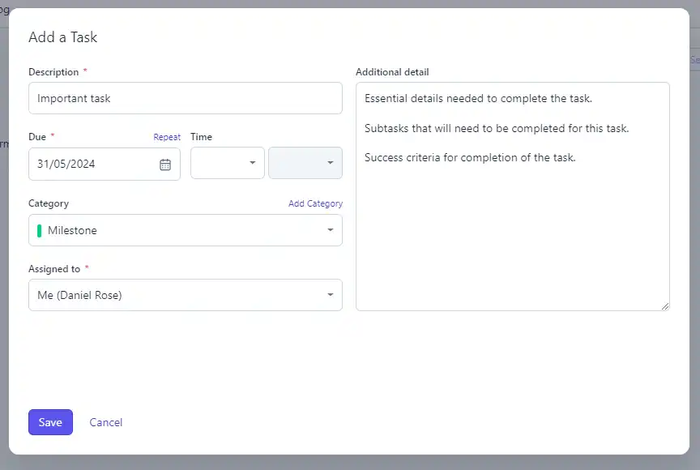
Stage 2: Book a date and venue
Once you’ve set goals and budget, you’ll need to secure a date, time and venue for your event. If you’re working in Kanban view, drag and drop your project into the next stage.
Now, do some desk research on venues and events in the local area. You should consider:
- Identifying suitable dates
- Researching venues in your desired area
- Booking a venue
- Securing transport and accommodation for employees
Top tip - Store relevant emails to your Project
Keep track of your event-related communications using the Mail Drop Box. To attach an email to a project, include the Project’s unique Mail Drop Box address in the BCC field when you send or forward the email.
Find the unique dropbox address in the main body of the Project if it doesn't have notes or emails recorded.
If the Project already has activity logged you can find the Mail Drop Box address by clicking the ‘Actions Menu’ and selecting ‘Attach an Email’.
Read more about our Mail Drop Box.
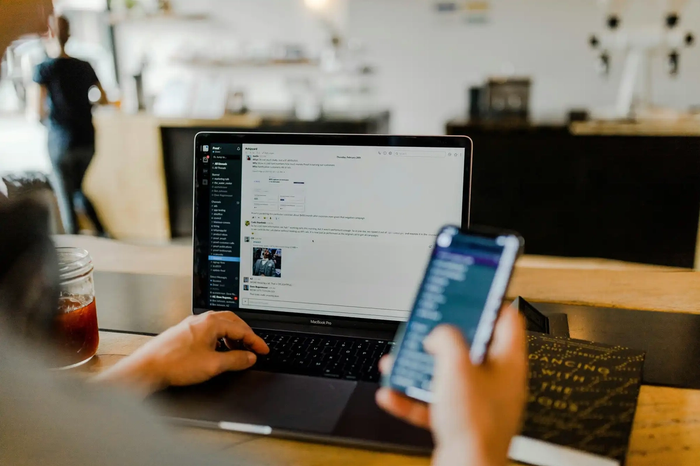
Stage 3: Inviting guests, partners and influencers
With your venue in the bag, it’s time to start building out your event. By inviting speakers and influencers to appear at your event, you can drum up greater interest, reach more people and tap into their network.
It’s best to have some industry influencers in mind when planning the event. But if you haven’t, tools like Sparktoro or interviewing known attendees help identify thought leaders in the industry and the big topics they’re talking about.
You could also partner with non-competing companies who service your atte
Top tip - Keep all your event meetings and call notes in one place
We’re so over being overwhelmed. Break your meeting notes out of your brain and keep them securely in Capsule. Log notes and calls directly into your Project with the ‘Log Activity’ button.
Here, you can select the type of activity carried out (call, site visit, etc.) and leave relevant comments. Logged activity is time stamped too, providing a clear timeline of actions completed.
Got files to attach? No biggie. Simply drag them into the file area or use the ‘Browse’ button. Read more on logging activities.
Stage 4: Advertise the event
Now you know what’s happening, where, and who with, you can craft your messaging and create fantastic marketing assets to publish across your marketing channels.
Make sure to target channels you know your audience uses, and automations to provide tailored email invitations.
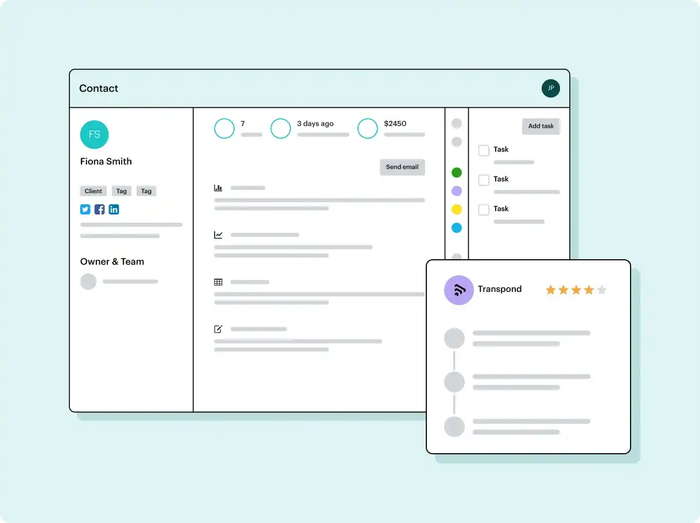
Top tip - Automate your event communications with Transpond
Create automated email sequences to manage your flow of communications with Transpond’s seamless integration.
Using Capsule’s lists and Transpond’s email templates, you can easily segment and target potential attendees with consistent messaging in slick formats.
For this stage, you could build a Track with the following tasks:
- Establish messaging
- Brief your copywriter and designer
- Roll out paid ads on (E.g. social media, display campaigns)
- Dispatch direct mail
- Launch email marketing
- Arrange print ads
- Initiate your partner/influencer collaboration campaign.
Having a project board helps you prevent missing key marketing opportunities, and enables you to promote your event in all the right places at the right times.
Top tip - Tag or email a list of contacts linked to your event
For bulk actions like email marketing or tagging relevant contacts, first, you need to view the contacts in a list.
To do that click ‘Open as List’. You can then use the options on the right to export the contacts, send an email, add a note, or apply a tag. Here’s an example.

Stage 5: Post-event
Now, review whether your event has succeeded against the goals you set initially.
It’s easy to slip back into your usual routine and let those newly acquired leads and warm customer relationships go cold. That’s why we recommend setting tasks and tracks to keep in contact with your attendees.
Set tasks here to:
- Reach out to attendees for feedback on your event: what they liked and what could make the next one a bigger success. Automation tools like Transpond make email campaigns a breeze.
- Warm your new leads: set up calls and send emails to keep the interest alive;
- Add attendees to new marketing campaigns;
- Review the event against your goals.
Once you’ve completed all your tracks, you can close your project (wahoo!). It won’t appear in the Kanban view, but you’ll still be able to find it in the list view for any other retrospective analysis.
Top tip - Directly link Opportunities to your events
Perhaps you’ve invited a warm lead to your event hoping to meet in person and seal the deal? With Projects, you can keep everything connected. Link a Project with an Opportunity to bridge the gap between pre and post-sale activities.
Once linked, you’ll see the details of your Opportunity on the left-hand side of your Project view. Find out how to link Opportunities to Projects.
Using Projects to run successful events
Planning and running an event doesn’t have to be a headache. With Projects in Capsule, you can easily mastermind, manage, and measure multiple events from the comfort of your desk. Outfitted with repeating tasks and the ability to log all your calls, emails, and activities, using Projects to plan an event seems like a walk in the park.
Discover how a CRM can help you manage current and future events. Enjoy Capsule’s free starter package or start a 14-day free trial and see how Capsule’s features can help you save time and deliver unforgettable events that make a difference.
Frequently Asked Questions
Capsule Projects allows users to create multiple project boards. Within each project, users can define the number of steps they need and the steps relevant to them.
The easiest way to tell the difference is whether your process involves money. If your process involves raising funds, making a sale, upselling and so on, you should use the Sales Pipeline.
If you’re looking for a tool to help with order fulfillment, customer onboarding, or planning, Projects is the one for you.
Projects is built into Capsule CRM, meaning you don’t need to exit the app, leaving contact information or sales opportunities behind to run an effective event.
Within Projects, you can easily view the progress of all your events together, or drill down into one. Inside your project, you can instantly view outstanding or completed tasks, log calls and emails, or attach files relevant to the event.
What’s more, built-in automation means you’ll no longer forget your event-specific To-Dos and you can quickly create sales opportunities directly from your Project.
Finally, you can completely customize your Project board. From the number of stages to their names and descriptions, Projects mold to work with you.
Storing emails relevant to your Project is easy. With Capsule’s Mail Drop Box, you can easily send or forward an email, adding your project’s unique Mail Drop Box address to the BCC field. Click for more information and examples of storing emails on Projects.
You can log your notes and calls on a Project using the Log Activity button. You can choose the activity type and add any relevant comments. Recorded activity is time stamped too, providing a clear timeline of your activities.
If you have relevant files, you can attach them while logging activity by dragging them into the file area or using the Browse button. Read more here.
Using Capsule’s Projects, it’s easy to send emails to a list of contacts linked to your Project. First, you’ll need to click ‘Open as List’. From there you can send your email, export contacts, apply a tag, or simply add a note. Learn more here.
Yes. To attach a file to a Project you first need to open the Project record and click the ‘Files’ tab, followed by ‘Attach’.
Then drag and drop your file into the box or click the ‘Browse’ button to select a file.
You can find your attachments in the ‘Files’ tab.
In Capsule CRM, you can link Opportunities with Projects. Whether the sales deal is the beginning or end of your project, you can bridge the gap between pre and post-sale activities. Discover how to link Opportunities with Projects.
Using the list view, you can filter your Projects. As standard, Capsule has several Project lists you can use. They can be found in Projects > Saved Lists.
You can also create Custom Lists and decide whether these are available for you alone or all Capsule users. Learn more about filtering projects.
You can plan events using spreadsheets or armed only with your email inbox and a trusty notebook.
However, if you’re looking to organize and pull off a show-stopping event easily, you’re in luck. Capsule CRM features Projects: a tool that automates smaller tasks, provides reminders when it gets hectic, and connects directly with your sales activities and opportunities. Warm leads, make sales, and impress clients at unforgettable events created in Projects
Large projects comprise many smaller (but no less important) jobs. It’s all too easy to forget key tasks and knock your project off kilter.
Capsule users can create a Project with its unique Track of tasks to repeat for every event planned on that board. Forgetting to contact someone or send email blasts are things of the past with intelligent task management software. Learn more about managing projects with Capsule CRM.