What does the Xero integration do?
Integrating Capsule to your Xero account will automatically add all your paying contacts from Xero into your Capsule account.
All invoice information in Xero is summarized in Capsule including;
- Payment due dates,
- Whether an invoice has been paid
- Overdue amounts and quotes on the linked contact record in Capsule.
Once the integration is all up and running, Capsule will keep updating Xero with any changes you make, so you should always treat Capsule as your source of truth, e.g. if you update an address in Capsule, Xero will be automatically updated as well.
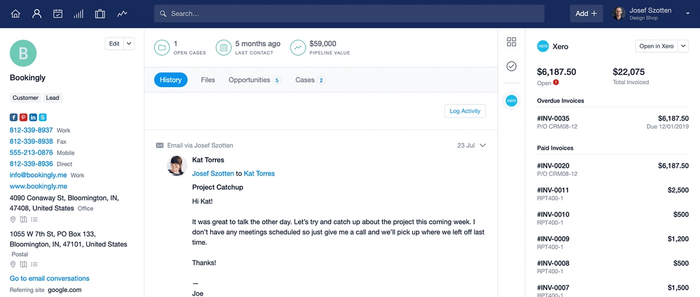
Lastly, new Capsule contacts can also be easily added to Xero when you are ready to raise an invoice.
Setting up the Xero integration
To set up the Xero integration:
- In Capsule, go to Account SettingsIntegrationsXero and click the button to Configure Xero.
- Choose the option to Enable Integration. You will be asked how you would like to handle supplier information. If you use teams in Capsule to control access to contact information, you can select a default team that all Xero contacts are added to.
- Click Connect to Xero to give Capsule access to your Xero account. The integration is now up and running.
An initial sync takes place from Xero to Capsule, uploading all the current payment and invoice information, as well as adding any contacts not already existing in Capsule; as explained here.
Managing Xero suppliers and supplier invoices
Supplier information stored in Xero may be sensitive, e.g. directors and staff payments or other suppliers not known to your team(s). During setup you decide whether your supplier payment information is to be shared in Capsule. In Account SettingsIntegrationsXero.
- Select Do Not import suppliers from Xero into Capsule if no supplier information is to be shared.
- Select Import supplier from Xero into Capsule if you are happy for the information to be shared.
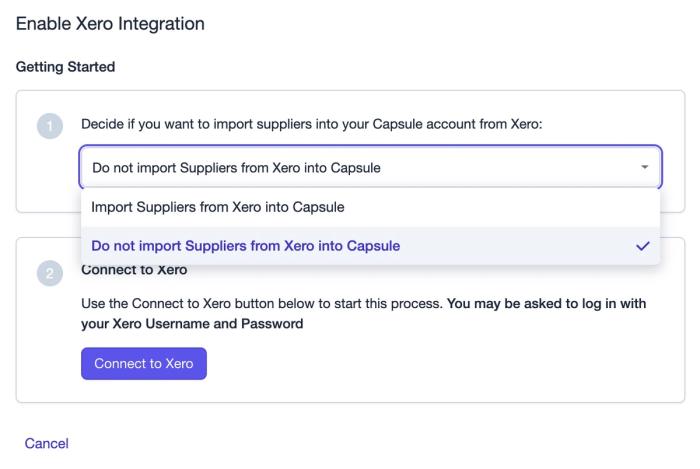
Add a link from a contact in Xero to Capsule
Separately you can create a link in Xero that allows you to easily open a Xero contact’s corresponding contact in Capsule. This is a one time set up in Xero that makes it really simple to navigate from Xero to Capsule.
- Inside your Xero account, click on your Organization name in the top left corner and then go to SettingsCustom contact links
- Then use the button to Add A Custom Link and enter 'View in Capsule' as the name, and
https://[your-subdomain].capsulecrm.com/party/xero/{!CONTACTID}as the link definition. - Make sure to replace [your-subdomain] with your own Capsule account subdomain.
- Click Save and you're all done.
Now you can go to a contact in Xero and you'll find a link to Capsule in the contact details panel on the right.
If you’ve already connected Capsule and Xero, and change the setting to not import suppliers, then any existing suppliers synced to Capsule will remain, but no new suppliers will sync over.
If a contact is both a customer and supplier in Xero, the contact will sync to Capsule but the supplier invoices will not.
Features of the Capsule - Xero integration
What happens during the sync?
There are regular 2 hour syncs between Xero and Capsule. Where a Xero contact has at least one new authorised invoice (ie the invoice is not in draft), this contact will be uploaded into Capsule. This means a contact can be in Xero for some time and will only be passed through to Capsule when an invoice is authorised for the contact to pay. At this point:
- If the contact doesn’t already exist in Capsule, a new contact will be created
- Those that can be matched by name will be automatically linked.
What happens with archived Xero contacts?
During the initial sync, if you have a contact in Xero that is archived it will not be added to Capsule. This is because we avoid pulling updates for archived contacts.
If you have the Xero integration set up and later archive a Xero contact that is linked to a Capsule contact, the link between the corresponding records remain in place but we will no longer pull updates for that contact into Capsule.
How to export contacts from Capsule to Xero
If you have a contact in Capsule not displaying any Xero information, and you want this contact in Xero, simply click on 'Export to Xero’. This saves having to manually add this contact to Xero for billing.
Where an individual is linked to an organization in Capsule, it is expected you are wanting to invoice the organization not the individual. Capsule exports the organization, and the person record you are exporting from will be treated as the ‘Primary Person’ field in Xero. The following fields are populated in Xero from Capsule:
- Name of organization
- Primary Person (where export is from the person record in Capsule)
- First Email address
- Phone [Work]
- Phone [Mobile]
- Phone [Direct]
- Phone [Fax]
- Website/Social
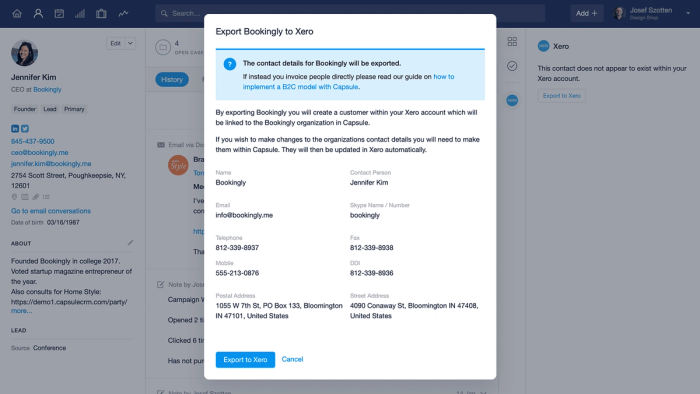
You may have stored multiple addresses for a contact in Capsule and there are some rules on how addresses pass across to Xero:
A Postal address in Capsule will populate ‘Postal Address’ in Xero. If there is no Postal Address in Capsule then it’s the first address on the contact that is used in the ‘Postal Address’ field in Xero.
An Office address in Capsule will always go into the ‘Street Address’ in Xero. If there is no Office address in Capsule, the ‘Street Address’ in Xero will be left blank.
Deleting and managing duplicates with Xero
Duplicates may occur because of the integration. If there is a slight difference in spelling of a contact between Capsule and Xero, the sync with treat the customer in Xero as new and create a duplicate contact in Capsule. If duplicates are accidentally created, you can merge them following the steps here. These need to be merged with the exact same name as what is stored in Xero, or Xero will continue to send the ‘new’ contact to Capsule.
Deleting a contact has to happen in both Xero and Capsule, in that order. Deleting a contact in Capsule first, without deleting the contact in Xero will mean that the contact will be added to Capsule again the next time the sync takes place. Because of this it is important to delete the contact in Xero and then delete it in Capsule.
Using Xero as a B2B vs B2C Business
When dealing with people for the Xero integration we split contacts into B2C contacts (people not associated with an organization) and B2B contacts (people associated with an organization).
When exporting a B2C contact to Xero, the Person's details are exported to the accounting system. We are expecting invoices will be issued to this person. When exporting a B2B contact we export only the organization's details. We do this because in a B2B relationship invoices are almost always issued to an organization rather than a person.
When you use the option to Export to Xero from a Person's contact record, the first and last name for the Person is used in the 'Contact Person' field in Xero and all other details added to Xero will be from the Organization.
How to disable the Xero integration
To disconnect the Xero integration:
- Go to Account SettingsIntegrationsXero and click the button to Configure Xero.
- Click to Disable Xero Integration and confirm.
Once the integration has been disabled, any invoice history and links to Xero will stop being displayed but Contacts created by the integration will remain in Capsule.