Zendesk is an online help desk. Capsule integrates with Zendesk so that you can see a complete view of interactions that a lead or customer has had with your business across sales and support activities.
The Zendesk integration is available to Capsule users on all paid plans.
The integration allows you to:
- See and create Zendesk tickets right inside a contact's page in Capsule
- See and create a Capsule contact from within a Zendesk ticket
Link Capsule to your Zendesk account
To connect your Capsule account to Zendesk, you will first need to create an API token in Zendesk. To do this, log in to your Zendesk account:
- In Admin Centre, click Apps and integrations in the sidebar, then select APIs > API Configuration.
- Turn on Token access if it's not already turned on.
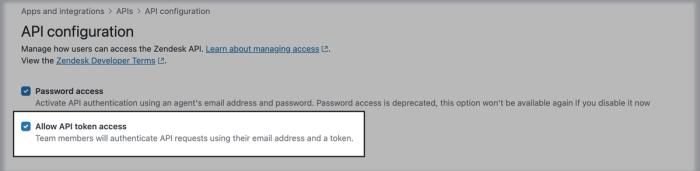
3. In the sidebar, click API Tokens > Add API token.
4. Give the token a name, e.g. Capsule CRM, and then click Save to generate the token
5. Click Copy to copy the API token.
Once the API token has been created and copied, you need to go to Capsule to connect the two apps.
- In Capsule, click on your name in the top right corner > Integrations
- Click Manage next to Zendesk > Enable Integration
- Enter the email address for your user in Zendesk, the API token you have created in Zendesk for Capsule and your site URL
- Click Enable Integration to complete the setup.
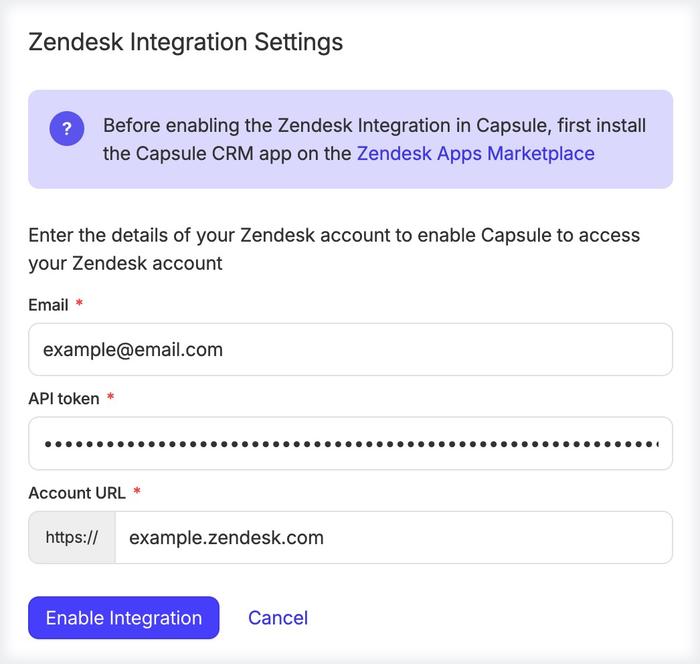
This will allow you to view Zendesk tickets from contacts in your Capsule account.
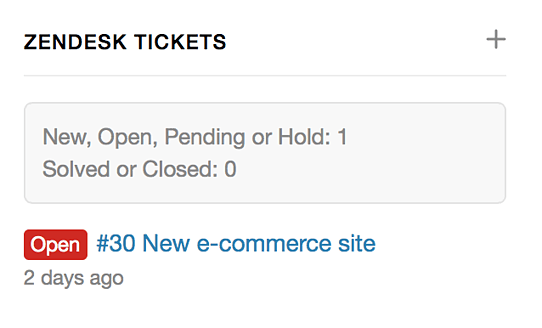
Add the Capsule App in Zendesk
1. Find the Capsule CRM app on the Zendesk Apps Marketplace .
2. Press Install.
3. Enter or select your Zendesk account. Press Install. You may be asked to log in with your Zendesk Email Address and Password.
4. Enter a Personal Access Token in the Personal Access Token field.
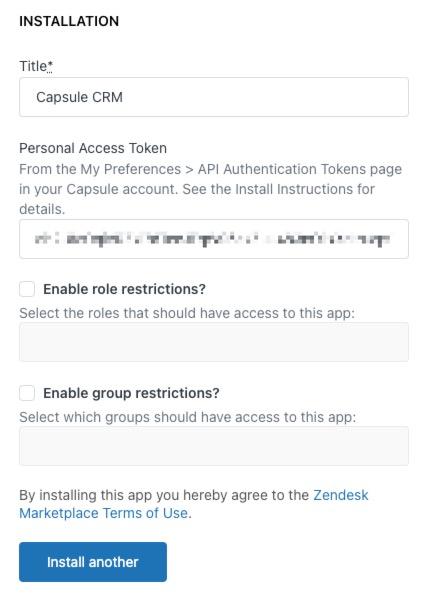
5. Press Install.
You can now see the Capsule App when you're viewing a ticket in Zendesk.
Click the link to Apps in the ticket view and the Capsule App will be visible along with any other app you might have installed.
Troubleshooting the Zendesk integration
If you see a message indicating there was trouble connecting to Capsule when viewing a ticket in Zendesk then you may need to update the settings for the Capsule App.
1. Click the Admin icon in the Zendesk sidebar.
2. Select Apps > Manage.
3. Click on the icon for the Capsule CRM app.
4. Switch to the App Configuration tab.
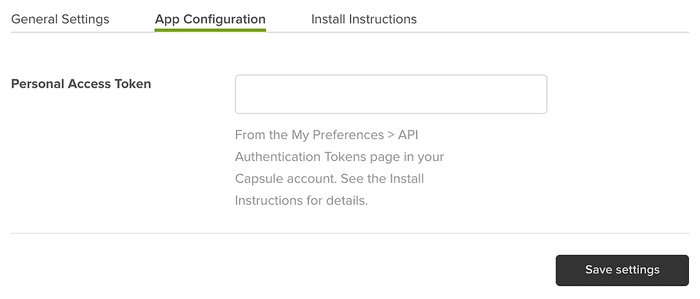
5. Copy a Personal Access Token from Capsule into the Personal Access Token field in Zendesk.