It can be easy for your Tags, DataTags and Custom Fields to get out of hand, particularly on plans with an unlimited number of custom identifiers. This article will explain their differences and outline best practices for implementing custom identifiers in your records. We will also look at some examples of their uses in different industries.
Using these custom identifiers you can:
- Improve the availability and structure of your search results;
- Enable your team to follow-up with different contacts more accurately and efficiently;
- Create better segmentation and targeting for your sales and marketing teams;
- Increase your and your team's time spent completing work tasks and reduce the time spent researching your contacts;
- Help your team make sales to qualified, relevant prospects.
We have parameters in place to help keep these fields organized. For instance, Tag creation is restricted to account administrators by default. However, you can adjust user permissions following the short guide found here.
Understanding the difference between Tags, Custom Fields, and DataTags
Capsule has three different ways of customizing Contacts, Opportunities and Projects. For each of these you can define Tags, Custom Fields, and DataTags. All three can be used in filters, and can be displayed as a column in their respective list view.
However, they were created to serve different purposes. Let’s look at how they differ.
Tags
Tags are used as labels for records. They should be applied when referring to transient data that may only be needed for a period of time. For instance, you could label some contacts as ‘Qualified leads’, ‘Current client’, or ‘Former client’, as this information is likely to change.
They also have context. So you might add a tag to distinguish the type of contact record, like ‘Supplier’, ‘Staff’, ‘Contractor’, or ‘Client’.


While Tags can be created via an import, they can't be removed or overwritten. More on this in the next section.
Custom Fields
Custom Fields are more typically used for static information. Although this doesn't always have to be the case, it's a neater way of thinking about them. Static information refers to details that won’t change. Depending on what’s important to your business, this could be ‘Date of birth’, ‘Industry’, or ‘Lead source’.
Custom Fields allow you to track unique workflows and data specific to your business. You can create fields to capture any type of data, such as numbers, text, or important dates to enrich customer profiles, and easily search your records using these fields for efficient interactions.
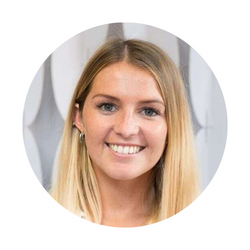
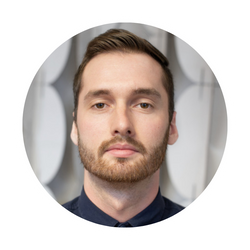
Click to learn more about the different input types available for Custom Fields.
You should also note that Custom Fields can be overwritten via import, whereas Tags can only ever be appended to. So if you need to update information like renewal date for multiple records, we recommend importing this information into Capsule.
DataTags
These can often provide a middle ground between Tags and Custom Fields. They’re essentially Custom Fields for a specific Tag. By enriching Tags with more data, we can make them more useful, giving them some of the utility of Custom Fields’ granularity.
For example, if we tracked Marketing efforts using a tag called ‘Marketing 2024’, we could use DataTags to detail the campaigns we want to send to that specific contact, such as ‘Spring Sale’, ‘Summer Sale’, or both.
Demonstration of adding a tag
Let’s work with our earlier example of using Tags to separate suppliers, contractors, and clients. You could add additional fields (Custom Fields) to its DataTag to record more information like the supplier’s account number and payment terms. Similarly, the ‘Contractor’ Tag may have Custom Fields for payment method, and the ‘Client’ Tag could house the ‘primary contact’ field.
It’s really useful to set up DataTags as they can be reapplied multiple times. As data for each Organization is collected, the data is easily added without having to edit the full record.
Examples of Tags, Custom Fields and DataTags
To add a little color, we’ve listed a few examples of each type of customization, and where they might sit in some different industries.
Examples of Tags
- At-risk accounts - clients who may churn
- Customer tier (e.g. bronze, silver, gold)
- Customer’s lifecycle stage (e.g. lead, marketing qualified lead, active client)
- Product or service category
Example Tags by industry:
Travel and Tourism: Half board, bed and breakfast, tour provider, tour, package deal, booking source (direct, online, OTA provider)
Recruitment: Referral, soft skills, hard skills, internal candidates, external candidates, source (e.g. recruitment fair, social media, career website), relevant department (marketing, sales, finance).
Professional Services: Type of service or product (DataTags also work well here), location, company size, lead, vendor or partner, lead source.
Custom Fields
Below are some common examples of Custom Fields used by our customers and our Capsule team too.
- Business type (e.g. B2B, B2C)
- Industry
- Lead source (e.g. marketing email, search ads, events, sales outreach)
- Lead score (in sales for instance)
- Renewal date
- Follow-up date
- Contact method (e.g. email, WhatsApp, phone call, video call)
- Subscription level (e.g. free, basic, premium, VIP)
- Office location
DataTags
Since DataTags can be made so unique to your industry, it’s worth exploring what is the most important data to each of your teams using Capsule.
For example, SaaS companies can record renewal dates and then use these as trigger points for marketing communications, via Transpond automations for example. This is also true for businesses that need to record expiration dates of certifications or memberships, as well as ‘last inspection’ dates.
Lots of companies record birth and anniversary dates for individuals, both for business purposes and to send communications like birthday discounts.
Another example is when an accounting firm records an organization’s incorporation date to create a reminder of when taxes are due.
At Capsule, our Customer Success (CS) team has created a DataTag for customers on our highest plan. Inside this tag we store related fields like ‘Last review’, ‘Last engagement with CS’, and the customer’s ‘ZoomInfo ID’ to name a few.
Final recommendations for managing your data customizations
Tags, Custom Fields and DataTags can make a huge difference to the way you and your team work and manage leads, suppliers and customers. So here’s some final tips to optimize your usage.
Standardization
Discuss the most common and most significant Tags you and your team will need to use. Use your team’s feedback to create a naming convention alongside a system for when to use different tags.
Restrict permissions
Restricting the creation of Tags, Custom Fields and DataTags to the Administrator helps maintain organization and structure. It also prevents the creation of multiple similar tags (like ‘Lead’, ‘Leads’, and ‘New leads’ for instance) which can interfere with list filtering and analysis.
Help your team understand the differences
Regular training ensures everyone in your team understands the overall use of Tags, Custom Fields and DataTags and when to apply the ones created specifically by your company. It’s also a great opportunity to get feedback from your team on new and improved ways of organizing your records.
Avoid rarely used Tags
On the Starter, Growth, Advanced and Ultimate plans there’s no specified limit of Tags available to Capsule users, this means it’s easy for them to get a little out of control. That includes making Tags which might not really be useful. Review the Tags in your Capsule account every six months, looking for any unnecessary Tags which could be skewing your filtering and results.