What are Teams?
Teams allow you to group users together in order to control access to records, assign records to teams and report on team performance.
How Teams can be used
- Group and assign records to specific departments or divisions within your company, such as a Sales Department or Accounts Department.
- Enable your management, HR and sales teams to limit access to sensitive information. Access controls give you the ability to reflect your internal structure and ensure that your records are kept secure.
- Give freelancers, contractors, consultants and partner users on your account access to only the records they need for a specific project.
- Segment your contact records based on the regional team taking care of them.
- Separate records based on the franchise they relate to.
- Report on the pipeline of each team along with their historical sales performance.
Learn more on how to control user access to records using User Roles.
How to create a Team
You can create a new team by going to:
- Account Settings > Users and Teams
- Select Teams and click Add New Team
- Here you can add any users you would like to have included in that Team.
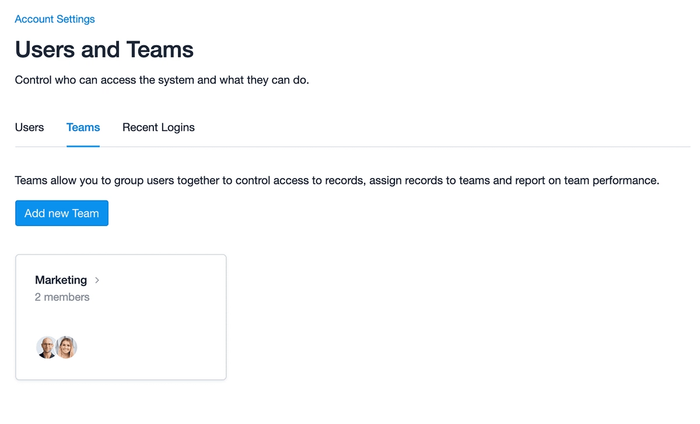
How to assign Users to a Team
Once you have Teams setup, you can start adding Users to each Team.
- Go to the Account Settings > Users and Teams
- Select the Teams section
- Click into the Team you’d like to add Users to
- Select the blue Add Team Members button
- Choose the Users you’d like to have added, all your selections will show at the top of the box.
- Select Add to save your changes
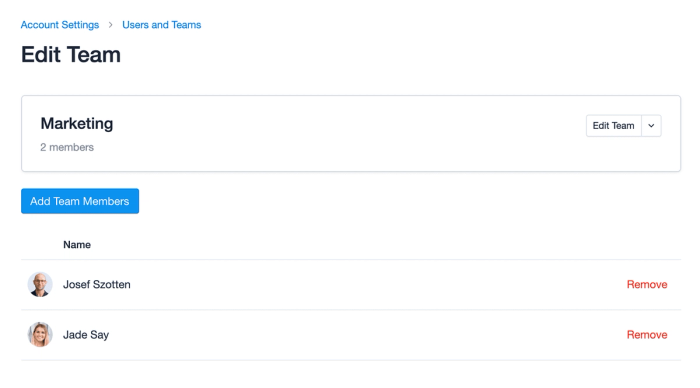
How to change Users within a Team
You may find over time that you need to add or remove users within a particular team. To do this:
- Go to the Account Settings > Users and Teams
- Select Teams > click on the Team you need to update
- Here you can add or remove users.
If you need to change the name of a Team or remove it completely click on the Edit button to make the required changes.
Default Teams
You can define a user’s default team when inviting them to Capsule or once they are set up as a user by going to:
- Account Settings > Users and Teams
- Select Users > then click on the user’s name.
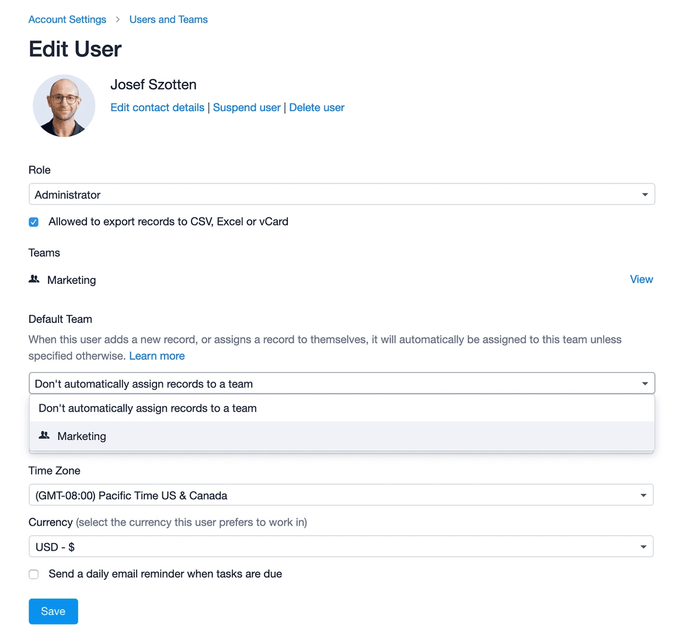
With a default Team defined, any new record a user adds to Capsule will be assigned to their default Team. This includes when the user imports Contacts and when they create a record via the Capsule drop box or Gmail add-on. If the user does not have a default Team defined, the records they create will be assigned only to the user.
How to view a User’s Team
You can easily see the Teams a user is a part of by going to:
- Account Settings > Users and Teams
- Select the User whose Teams you would like to see
- Under the Teams section you will find a list of all the Teams they are a part of